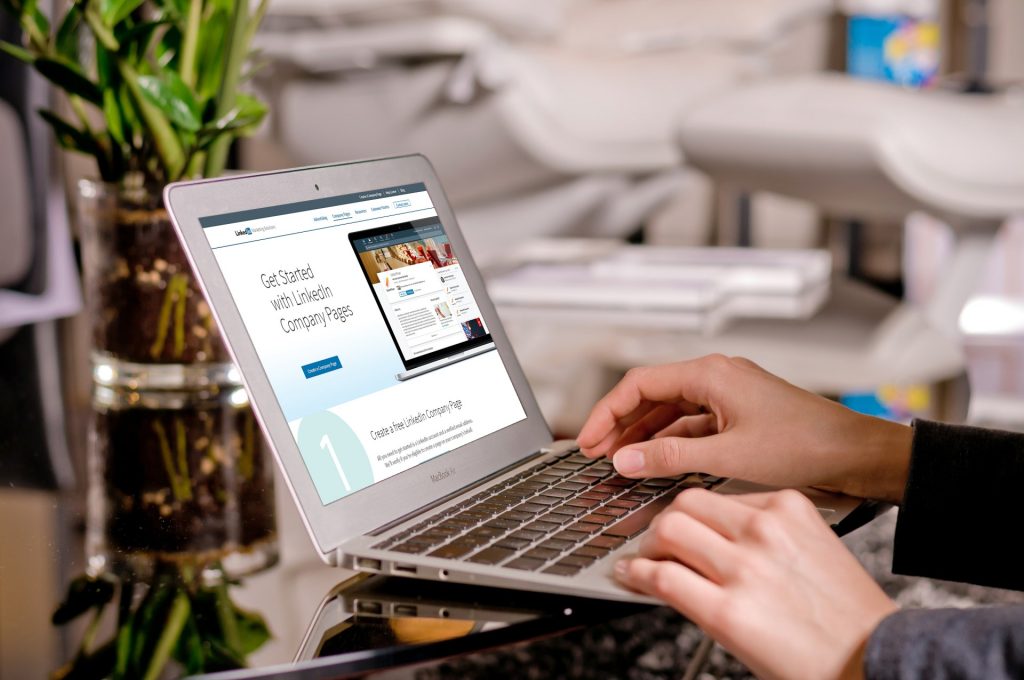A LinkedIn Company Page helps others learn more about your business, brand, products and services, and job opportunities.
Note: You must first create a LinkedIn profile with your real first and last name before you can complete the below steps to create a Company Page.
To create a Company Page:
- Click the Work icon in the top right corner of your LinkedIn homepage.
- Click Create a Company Page.
- Enter your Company Name and choose a URL. All Company Page URLs will structured as linkedin.com/company/[YOUR COMPANY NAME].
- While the name of your Company Page doesn’t need to be unique, the public URL for your page cannot be the same as one that exists on LinkedIn. LinkedIn members and search engines will use this unique URL to find your page.
- Please review the Company Page URL requirements below.
- Check the verification box to confirm you have the right to act on behalf of that company in the creation of the page.
- Click the Create page button.
- If you don’t have a confirmed email address associated with your LinkedIn account, you’ll be prompted to add and verify your email address.
- Click Get started on the welcome screen to begin editing your Company Page.
- A red error message may appear if you have problems adding a Company Page.
Your Company Page URL:
- Must contain at least one non-numeric character.
- Can be a lowercase alphabet, numeric, hyphen, or Chinese, Japanese, or Korean (CJK) Unicode.
- Must not include more than one consecutive hyphen (i.e. company–name) and can’t have a hyphen at the beginning or end (i.e. -company-name or company-name-).
Any improper characters will be automatically replaced with a hyphen.
To publish your Company Page you must include a company description (250-2000 characters including spaces) and company website URL. Keep in mind that a preview of your Company Page is not available. When you publish the page, it is live on our website.
Once you’ve created a Company Page, we recommend sharing this information with other employees at your company, such as your Human Resources department, and adding additional admins to the page, in case an admin loses access to the page or leaves the company in the future. LinkedIn can’t provide Company Page admin information to members or replace or remove admins.
Source: LinkedIn
Need help with your LinkedIn company page? Contact Top4 Marketing, LinkedIn as a social media marketing services is the key to online business visibility and success is one of the fastest-growing marketing channels in the world.