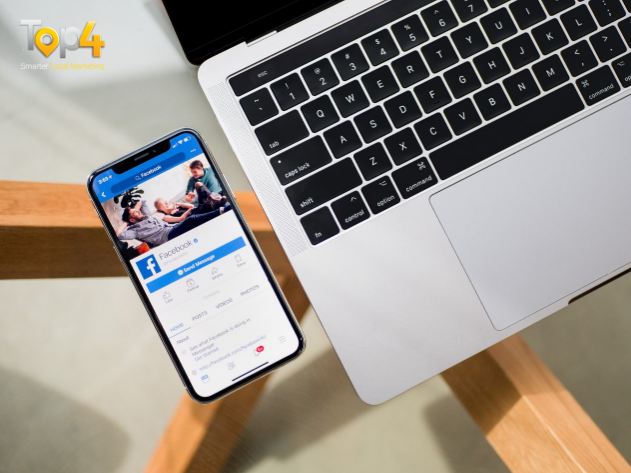- Go to your Page and click the blue call-to-action button below your Page’s cover photo.
- Click Book with you and then click Book Now.
- Click Next.
- Click Appointments on Facebook to manage your appointments through Facebook.
- Click Start Setup and then click Next if you want to show your available appointments. If you don’t want to show your available appointments, click Not Now.
- If you chose to show your available appointments, set the days and times you want to regularly offer appointments on your calendar and then click Next. Adjust your preferences for things like appointment approval and advance notice and then click Next.
- Click Next to review your services and then click Next.
- Choose whether you’d like to send customers appointment reminders or follow-up messages and then click Done.
Change Your Appointment Settings
- At the top of your Page, click Appointments.
- In the left column, click Appointment settings.
Add New Appointments
- At the top of your Page, click Appointments.
- In the top left, click +Add Appointment.
- Fill out details about the appointment and then click Create Appointment.
Looking to build customer loyalty through social media? Don’t forget to add your business to https://www.top4.com.au/
List your business, create your own digital store to sell goods and services, and share posts on social media. Promote your business on Google instantly! Should you need help with local digital marketing then view our new Google Marketing Platform and services http://www.top4marketing.com.au/
Get Found On Google Promote Your Website, Reach local customers today!
Our Digital Marketing Agency Services Across All Industries Include Search Engine Optimisation (SEO), Google Marketing, Website Design, Corporate Web Development, and local location-based marketing using our own Google Marketing Platform!
Engage A Social Media Agency For Only 1/3 The Cost Of Employing A Social Media Manager…LET’S TALK!
Source: Facebook