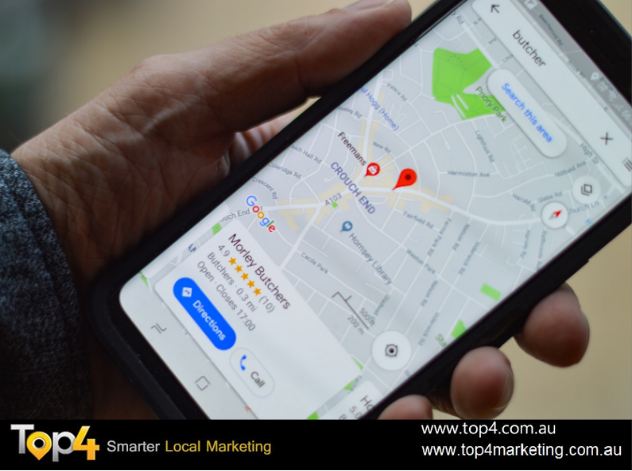46% of all Google searches are local.
Yet 56% of local retailers haven’t even claimed their Google My Business listing.
An unclaimed Google My Business listing, indicated by the “Own this business?” link in the Knowledge Graph result.
For those of you that are unaware, claiming and optimizing your Google My Business listing is the cornerstone of local SEO. If 56% of businesses haven’t even claimed their GMB listing, well, I doubt they’ve done much else…
But while claiming your Google My Business listing is a good starting point, there’s MUCH more to local SEO than that.
This 6‐part actionable guide tackles the lot… from start‐to‐finish.
Prefer video? You’re in luck!
What is Local SEO?
Local SEO refers to the process of ‘optimizing’ your online presence to attract more business from relevant local searches. These searches take place on Google and other search engines.
That last point is an important one—this isn’t just about Google.
People search for local businesses using various search engines… Google, Bing, Yelp, Apple Maps, etc.
Bing’s “Local results” for “coffee shop in Sheffield” — one of the many places people search for local businesses online.
However, Google has an estimated ~87% market share (in the US, at least). Which means that most people are using Google to search for local businesses.
For that reason, this guide will be roughly 80% focussed on optimizing your local presence on Google.
So let’s talk about Google…
Writing blog posts is hard… I need a coffee.
Here are the search results for “coffee shop near me”…
Notice that there are two distinct sets of search results:
- The “snack pack” results”
- The “regular” organic results
I’m sure most of you are familiar with regular ol’ Google search results.
But what the heck are “snack pack” results?
Google Snack Pack is a boxed area that appears on the first results page when a local online search is made through Google’s search engine. The Snack Pack box displays the top 3 local business listings most relevant to the search enquiry.
According to one study, 33% of clicks go to the local “snack pack” results, with 40% going to the regular organic results.
Key takeaway: it pays to rank in both, which is where local SEO comes in.
Don’t forget that local Google searches are performed from many different devices and apps.
Here’s the same “coffee shop near me” search on mobile, in the Google Maps app, and in Google Assistant…
I’ll show you the secret of optimizing for all three of these apps (and any other Google apps) in one fell swoop later on in the guide. ?
First things first…
You need to get the basics right.
That means making sure that your website is optimized for mobile visitors, as 61% of mobile searchers are more likely to contact a local business if they have a mobile‐friendly site.
Use Google’s Mobile‐Friendly Test tool to check this.
You also need to make sure that your website doesn’t look like total garbage.
Case in point:
This will come in handy later.
Let’s get started!
Let’s say that you run a local coffee shop—it’s called Déjà Brew.
You would clearly want to pop up for searches like:
- “coffee shop near me”;
- “Déjà Brew”;
- “what time does Déjà Brew close?;
- “how long will it take to walk to Déjà Brew?”;
- “Déjà Brew phone number”;
- “what time does Déjà Brew close?
(Yes, I included “what time does Déjà Brew close?” twice as a little joke. I’m easily amused…)
But these aren’t traditional queries, because Google displays this information in card‐like results in the SERPs.
Here’s an example for a pub near me:
Google pulls such information from Google My Business listings.
(More on that in the next section.)
But what about the more “traditional” keywords? How do you find out what they are and what you should be optimizing your site for?
Here are a few tactics:
1.1. Brainstorm Your SiLs (“Service in Locations”)
Local keyword research isn’t rocket science.
For most businesses, the primary keywords to target will be quite obvious.
Let’s say that you’re a plumber in Sheffield—how do you think people will search for your services?
They’ll probably go to Google and type something like:
- “plumber in sheffield”;
- “emergency plumber in sheffield”;
- “clogged drain cleaning in sheffield”
Did you spot the format? It’s service in location (SiL).
Doing this is easy. Just make a list of all the services you offer and the locations you serve… then merge them together to create a bunch of potential keywords.
Make sure to list out plurals and variations of your services.
E.g., “plumber in sheffield” → “plumbers in sheffield” → “plumbing in sheffield,” etc.
Here’s a cool tool to help with that.
Just enter your services and locations, then hit “Generate keywords.” It will kick back a list like this:
If you’re an Ahrefs user, you can then copy‐paste these into Keywords Explorer to see the search volumes (and other metrics) for each keyword.
Are you doing local SEO for a business based in a small town? There may not be enough actual searches for us to display accurate search volumes.
So here’s a quick trick…
Swap out your location modifier (e.g., “Sheffield”) for a larger, nearby city (e.g., London).
You should see search volumes for this location.
Then do the following calculation:
(Population of target town / Population of nearby city) * Search volume for nearby city
FYI, you can usually find population data just by Googling it.
Let’s see if we can reverse engineer a rough search volume for “coffee shop sheffield” from our knowledge that “coffee shop london” has approximately 900 monthly searches.
(518,090 / 8,136,000) * 900 = 57
Not too far off—the true search volume is 90.
NOTE. This will only provide an estimate. But if you use the same nearby city in your calculations for any keyword, you will be able to get a sense of the relative search volumes, which is what really matters.
1.2. Look for Keyword Ideas on Craigslist
Craigslist’s can be a goldmine when it comes to finding local keyword ideas. Just go to their services section, select your location and enter a keyword.
Let’s search for “plumber” in New York.
Right away, a bunch of keywords stand out—
- “reliable plumbing services”;
- “affordable plumbing services”;
- “drain cleaning”;
- “experienced plumber”
1.3. Google Autocomplete
Next up—use Google Autocomplete to generate more search suggestions.
This is easy. Just enter your primary keyword into Google and take note of the suggested searches.
Let’s do it for “coffee shop sheffield.”
There’s some interesting suggestions here—I didn’t think of ”city centre” and “train station” during my initial brainstorm of locations.
Make a note of any that seem relevant.
You can then rinse and repeat this process for other locations or keyword variations you have.
If you’re an Ahrefs user, you can bypass this whole process by using the Search Suggestions report in Keywords Explorer. It contains scraped Google Autocomplete suggestions for the terms you enter.
This saves a lot of time, as there’s no need to do this manually using Google.
1.4. See What Keywords Your Competitors Rank For
Google is very good at understanding search intent, which is probably why the average #1 ranking page will also rank in the top10 for nearly 1,000 other relevant keywords (according to our study).
For example, when I look at the Organic Keywords report in Site Explorer for a local Sheffield plumbers website, I can see that they rank in the top 10 for a bunch of related terms.
Looking at the these keywords for your competitors will uncover other relevant long‐tail and related searches.
But this is just one competitor. So here’s another trick…
Use Ahrefs Content Gap tool to see extract common keywords for multiple competitors at once.
Just paste in a bunch of competitors, leave the “at least one of the targets should rank in the top 10” box checked, and hit “Show keywords.” You should see something like this:
Do this for similar businesses in other, larger areas (e.g., a big city) to uncover keywords that may also be relevant in your area, which your local competitors may have missed.
For example, when I performed a Content Gap analysis for some London‐based plumbers, I spotted keywords like “blocked drains london” and “drain clearance london.”
Neither of these variations come up for local competitors, so there may be some low‐hanging fruit in the Sheffield variations of these keywords. I.e., “blocked drains sheffield,” etc.
Chapter 2. Google My Business, Bing Places, and Apple Maps Listings
Claiming and optimizing your Google My Business listing is arguably the most important part of local SEO, although Bing Places and Apple Maps listings are important too.
Setting these up isn’t too difficult—you just follow the instructions offered by Google/Bing/Apple.
But with GMB in particular, there are a few things that tend to trip business owners up.
That’s why I’ve included a full walkthrough below.
2.1. Google My Business
Google My Business is a free and easy‐to‐use tool for businesses and organisations to manage their online presence across Google, including Search and Maps.
According to Moz, GMB is one of the top local ranking factors for both “snack pack” and organic results.
To set it up, go here, then follow these steps.
Step 1. Enter Your Business Name
Google will first ask for your business name.
You have two choices here:
- Create a new business
- Claim and existing business
Start typing, and Google will search for your business in their system.
You’ll see it if they have it. Hit the option to “create a business with this name” if not.
Do NOT try to shoehorn keywords here. Enter your business name, and your business name ONLY.
For example, if you run a coffee shop in New York called Déjà Brew, then enter Déjà Brew as your business name. Do NOT enter something like Déjà Brew New York Coffee Shop—this is against Google My Business guidelines.
Step 2. Enter Your Address
Next, Google will ask for your address.
If you’re claiming a business that Google already has in their system, this will be prefilled. Otherwise, you will need to enter your address.
If you have a brick‐and‐mortar business with a storefront, this is easy—just enter your shop address.
But you may be confused about what to enter here, if:
- You work from home.
- You have one or more business partners, and both work from home (multiple addresses)
- Your business is mobile (e.g., food truck).
- You have one or more offices.
- You have a virtual office, but no real physical location.
- You serve customers at a physical location AND remotely (e.g., a takeaway).
Here’s my advice:
- If you have a real physical office, use that address.
- If you (and one or more business partners) work from home, list the home address of the person closest to the primary area your business serves.
- If you have only a virtual office, DO NOT use this address—not unless this office is “staffed during business hours.” Doing so is against GMB guidelines. Use your home address instead.
Remember, consistency is key here, so I suggest copy‐pasting the information from the spreadsheet you created earlier to ensure that this is both correct and consistent with the information on your website (and any other business listings you may have).
Claiming an existing listing? Double check the information Google has against the info in your spreadsheet. Update if necessary.
You will also see a checkbox labelled “I deliver goods and services to my customers.”
Ticking this will indicate that you are a “Service‐area business” in Google’s eyes.
Basically, you should tick this box if you do, in fact, deliver goods and services to your customers… even if you also serve customers at a physical location (e.g., a restaurant with a takeaway).
If you do, you’ll see another checkbox pop up—”Hide my address (it’s not a shop).”
Ticking this means that while Google will know the location of your business (for verification purposes), they won’t show your address to regular ol’ Googlers. It will remain private and unlisted on your GMB page.
I recommend checking this box if you listed a home address.
Step 3. Enter Your Exact Location
The next screen will show a map with a location pin.
You can drag and move this around to pinpoint your exact business location.
9 times out of 10, you can trust Google on this.
But if it looks like the pin is inaccurately placed, do feel free to move it.
Step 4. Choose a Category
Google only lets you choose one category when setting up your Google My Business profile.
They have a ton of advice about how to choose the correct category here.
Here’s an excerpt that will be enough for most people:
Select categories that complete the statement: “This business IS a” rather than “this business HAS a .” The goal is to describe your business holistically rather than a list of all the services that it offers, products that it sells or amenities that it features.
Think about what your business IS, then start typing that into the category field.
Google will start suggesting categories as you type.
Hit the one that seems most appropriate and hit “Next.”
Not sure what category to choose?
Look at your competitors.
Let’s say that you run shot blasting business in London. If you enter this into GMB, it will return no category results.
However, try searching for “shot blasting [location]” in Google Maps. You will see which primary category your competitors chose.
You can then steal their category.
Step 5. Enter Your Phone Number and Website (Optional)
This one is pretty straightforward—just enter your phone number and website URL.
Here’s some advice from Google.
Remember to be consistent. Use the data from your spreadsheet!
Step 6. Verify Your Listing
Before your GMB listing goes live, you will need to verify your listing.
This is usually done via phone or postcard—just follow the instructions from Google to verify.
Step 7. Optimize Your Listing Further
Congratulations—you’re verified!
But don’t stop there. You should optimize your GMB listing further by:
- Adding more categories;
- Uploading some photos (ideally ones taken on your premises or at least nearby, as these will have location metadata attached);
- Listing your opening hours;
- Listing any individual services you offer;
- Adding any additional phone numbers;
- Adding relevant attributes/amenities;
- Etc.
Here’s a great guide to fully‐optimizing your Google My Business listing. I recommend checking it out.
2.2. Bing Places
Next up—Bing Places.
This is essentially just Bing’s equivalent of Google My Business.
Is it as important as GMB? No, not at all. Bing only has a 7.81% market share in the US. Which means it’s about 1/10th as important as completing your GMBprofile.
But as it only takes a few minutes to set up your profile, it’s still something you should do.
And as you’ll see in a moment, there’s a reason it pays to complete your GMBprofile first. ?
To get started, go here and hit “Get started.”
STEP 0. Check That You’re Not Already Listed!
First up—make sure your business is not already listed on Bing Places.
(I can’t stress the importance of doing this enough.)
To do this, go to Bing Maps and start typing your business name in the search bar. If you’re already listed, you should see your business appear in the live search results.
Let’s try this for Paul’s Meats—a stunning butcher’s shop near my old house.
Looks like he’s already listed.
If you find this is the case for your business, view the full listing, then hit the “Is this your business?” link in the bottom of the listing. (Yes, they couldn’t have made this any smaller!)
You will then be redirected to a page where you can claim/add your business—it will be partially pre‐filled.
Step 1. Select Business Type
Next up—select your business type and location.
Here are your choices for business type:
- Small of medium business (1–10 locations)
- Chain business (more than 10 locations)
- Online business (no physical locations)
- I manage business listings on my client’s behalf
For the purpose of this guide, I’ll assume that you’re a small business with 1–10 locations.
If you do run a chain business, hit option #2—Bing will walk you through what you need to do.
So let’s hit option #1.
Now something magical will happen—there will be an option to import data from Google My Business.
If you’re already verified on GMB, do this. Not only is it a time‐saver, but it will also reduce the probability of mistakes.
If not, enter your business name and location (I recommend entering a ZIP code) as normal.
Bing will then search for your business. But as we already checked this in step #0, it shouldn’t find it. So hit the “Create new business” button.
Step 2. Enter Your Basic Information
Now you will need to enter your business name, address, website, etc.
If you imported your data via Google My Business, this should already be done for you.
As with the Google My Business listing, you should copy‐paste the data from your spreadsheet to ensure that it remains consistent with other listings.
There’s also the option to hide your address from the search results.
You should check this box if you work from home or use a virtual office.
Step 3. Choose a Business Segment & Category
First things first, if you’re a “healthcare professional or doctor,” tick the special box—that’s you done for the “business segment” part.
Otherwise, hit the “browse” button and select one of the 11 available business segments. Select “I don’t know” if you’re unsure.
Then choose the category/categories that your business falls into.
Bing’s list isn’t as extensive as Google’s. But unlike Google, you can choose multiple categories (up to 10) here and then select a “primary” category later in the process.
I recommend hitting “browse” to bring up a modal window, then searching for an appropriate business category there. It displays categories and subcategories in a more logical manner.
Don’t go crazy here. Just because you can select 10 doesn’t mean that you should—just pick the ones that are truly appropriate for your business. This is usually one or two categories, in my experience.
You can then select a primary category from the categories you selected.
Finally, add a short description for your business—sprinkle your keywords throughout, but don’t overdo it.
Step 4. Add Phone, Website, Twitter, Facebook, Yelp, and TripAdvisor links
Paste in your phone number from your spreadsheet—again, this ensures things stay consistent.
Bing also displays social profile links in their Knowledge Graph panel (or whatever Bing calls it) when people search for your business.
Here’s an example for Starbucks:
So if you have them, add them.
If not, you can always add them at a later date.
Step 5. Add Photos
Here are Bing’s guidelines for photos.
You can add up to 10.
3.3. Apple Maps
Apple’s iPhone has a 32.9% market share in the US—that’s ⅓ of all smartphone users, or tens of millions of people.
Now, if you’re anything like me, you probably use Google Maps over Apple Maps.
But there are two important things to keep in mind:
- Millions of iOS users still use Apple Maps, as it’s the default maps application on iPhone. Apple is pretty secretive, so I couldn’t find any up‐to‐date stats on the number of iOS users who use Apple Maps. But, as it’s the default maps application on iPhone, I’d be willing to bet that it’s the majority of iOS users, which is millions of people.
- Apple Maps is built into Siri and Spotlight searches. Ask Siri for directions and Apple Maps will open. Same goes for Spotlight searches. Latest stats show Siri is actively used on more than half a billion devices. That’s a lot of people!
Bottomline: if you’re doing local SEO, you should claim and optimize your Apple Maps listing.
You can do that here. Then follow this guide to optimize your listing.
Citations are online mentions of your business, which usually display your business name, address, and phone number—collectively known as NAP (Name, Address, Phone).
Many SEOs refer to citations that don’t display full NAP information as partial citations. Some also talk about UNAP/NAPU (Name, Address, Phone Number, URL) and NAPW (Name, Address, Phone Number, Website).
There are two main types of citations: structured and unstructured.
Here’s an example of a structured citation:
Basically, structured citations are those where NAP information is presented in a visually‐structured manner. They usually reside on business directories, social profiles, etc.
Here’s an unstructured citation:
Unstructured citations are mentions of your business that in an unstructured format (surprising, right!?). These usually reside in blog posts, on newspaper websites, on business blogs, etc.
Why Are NAP Citations Important?
Here are two reasons why accurate and consistent NAP citations are important:
- According to Moz, citation signals are one of the top local ranking factors. This is true for both Google’s “snack pack” results and regular organic search results. Most likely, this is because consistent NAP information across the web serves to further verify the data Google has on file (GMB) for a particular business. Inconsistent NAP information, on the other hand, serves only to confuse, mislead and misdirect both Google and potential customers. This leads to a poor user-experience—not something Google is a fan of.
- Google isn’t the only place people search for businesses. They also search via Facebook, directories, etc. Having an accurate NAP listed on those sites will allow potential customers to find your business, which translates into more customers and revenue.
So when it comes to local SEO, your job is two‐fold:
- Make sure existing citations are correct and consistent.
- Build more relevant citations.
Let’s explore how to do that.
3.1. Perform a Citation Audit
Most businesses will have some existing citations.
But more often than not, at least some of these will be incorrect and/or incomplete.
Some will have the correct business name and address, but the wrong phone number. Others will have the correct business name and phone number, but an old address. And some may have partial information—e.g., business name, address, but no phone number at all.
For example, Europcar Sheffield displays their phone number as +44 (0371) 3845930 on their website.
But their Yelp listing shows 0871 384 5930.
This is a perfect example of inconsistent NAP information across the web—and something that should be corrected.
Here are a few ways to find inconsistent, incomplete, and duplicate NAPcitations:
Moz Local (Check My Listing)
Go here and search for your business.
Moz will check the main data aggregators in your country and uncover any incomplete, inconsistent, and duplicate listings.
Here are a couple inconsistent listings it uncovers for Europcar Sheffield:
It’s looks like the phone number is the culprit here. They each display the 0871 version rather than the 0371 number listed on their official site.
To fix these, click through, claim the listing (if you haven’t done so already), then update.
Check the Big Aggregators/Suppliers
Most smaller directories obtain your businesses NAP information from data aggregators/suppliers.
Here are the big ones:
- Infogroup/InfoUSA—update/check your data with their Express Update service
- Factual—use their data preview tool to check and update your current listing
- Acxiom—use mybusinesslistingmanager.myacxiom.com to update/claim your listing
- Thomson Local—use their free listing service to add your business
- Neustar Localeze—search their directory for your business, then request to manage the listing if you haven’t done so already.
Checking your listings on these sites allows you to potentially update tens or hundreds of inconsistent/inaccurate NAP citations in one fell swoop.
Manual NAP Citation Audit
Fixing any issues with the major data aggregators won’t clean up all citations. You will almost certainly still have some inconsistent, incorrect or incomplete data out there.
The only way to clean up this data is to perform a manual citation audit and cleanup.
The basic process for this is to search Google for such citations with advanced search operators.
Here are a few you can use:
To find incomplete NAP citations:
“Business name” + “partial address” -”correct phone number”“Business name” + “correct phone number” -”partial address”“Correct phone number” + “partial address” -”business name”
For example, I searched for europcar sheffield + corporation street -0371 and found this:
Having looked at some other listings on this site (example), I know that the phone number is usually displayed below the address. It’s missing from this listing.
To find incorrect NAP citations:
“Business name” + “partial address” +”old/incorrect phone number”“Business name” + “correct phone number” + ”old/incorrect partial address”“Correct phone number” + ”correct partial address” + “old business name”
For example, I searched for europcar sheffield + corporation street + 0871 and found this:
I don’t see this phone number on the Europcar website, so it would probably be better to change this to the 0371 number (if possible).
Casey Meraz, founder of Juris Digital, wrote an excellent post for Moz that goes much deeper into the manual citation audit process. I recommend that you check it out.
3.2. Build More Citations
Now that you’ve found and fixed existing citations, it’s time to build even more.
I recommend starting with some core structured citations.
Here’s a list of 50 to get you started.
Not in the US? See a list of the top citation sources for your country here.
You can then move on to geographically‐relevant citations, such as:
- Local Chamber of Commerce
- Other local business associations and directories
- Community hubs
Also, there are relevant industry‐specific citations, such as:
- TripAdvisor (for restaurants, hotels, etc.)
- FindLaw.com (for attorneys)
- HealthGrades.com (for doctors)
- HomeAdvisor.com (for plumbers, tradespeople, etc.)
Basically, just look for any online publications related to your industry.
Here are some ways to find these:
Using Whitespark’s Citation Finder Tool
Whitespark’s local citation finder tool finds opportunities based on your location and keyphrase.
Just enter your location and some keywords related to your business (e.g., plumber). The tool will do the heavy lifting for you.
For this search, it found 110 potential citation opportunities.
It’s then just a case of creating listings on any relevant sites. You can easily outsource this task to a VA too.
Whitespark is a freemium tool. The bulk of the results will be blurred out unless you’re a paying member. But it’s still possible to find some decent opportunities, even with a free account.
Using the Anchors Report in Ahrefs Site Explorer
Site Explorer > enter a competitor’s domain > Anchors
Look for anchors like:
- “Visit website”
- “Website”
- “Visit site”
- “Click here”
- “View website”
- [Naked URLs]
Generic anchors like these often come from directories.
Using the Backlinks Report in Ahrefs Site Explorer
You can also use the Backlinks report and filter for nofollow links only—these are also often directories.
Site Explorer > enter a competitor’s domain > Backlinks > nofollow
Using Ahrefs Link Intersect Tool
First, go to Google and search for [keyword][location]. E.g., “plumber sheffield.”
Copy‐paste some of the top‐ranking websites into our Link Intersect tool. Paste your site in the “But doesn’t link to (optional)” field.
See who’s linking to multiple websites with Ahrefs Link Intersect Tool
NOTE. Make sure they’re actual business websites, not directories.
Hit “Show link opportunities.”
You will now see which sites are linking to one or more of your competitors.
In this case, ManchesterEveningNews.co.uk is linking to ¾ of the competitors I entered—this is clearly a directory.
Remember, we know that each of these sites rank in the top 10 for our target keywords.
So it’s reasonable to assume that any common citations/links these sites have are helping them to rank. And if that’s the case, it will probably pay to get listed on these sites too.
Here’s an example:
Many “traditional” on‐page SEO practices apply here, like:
- Keyword in H1
- Keyword in title tag
- Keyword in URL
- Short and sweet URLs
- Enticing meta description
Recommended reading: On Page SEO: A (2M Keyword) Data Driven Analysis
But there are a few other things to keep when trying to rank locally, like displaying NAP information and adding relevant schema markup.
There are also differences in approach depending on the number of locations you serve.
So let’s cover both bases…
4.1. Set Up Your Website Structure to Rank Local Landing Pages
If you serve multiple areas/cities and want to rank in each of those locations, you need to set up local landing pages.
Here’s the structure I would recommend:
- yourlocalbusiness.com/area‐1/
- yourlocalbusiness.com/area‐2/
- yourlocalbusiness.com/area‐3/
Want to see a business doing this extremely well? Check out Europcar.
They rank well for hundreds of location‐based terms, such as “car hire [location]” and “car rental [location].”
Take note of the pages that are ranking.
- www.europcar.co.uk/locations/united-kingdom/london (ranks for “car hire London”)
- www.europcar.co.uk/locations/united-kingdom/edinburgh (ranks for “car hire Edinburgh”)
- www.europcar.co.uk/locations/united-kingdom/inverness (ranks for “car hire Inverness”)
- www.europcar.co.uk/locations/united-kingdom/belfast (ranks for “car hire Belfast”)
They are all location‐specific landing pages.
So this is clearly the way to go if you want to rank in multiple locations.
Don’t go crazy with location‐specific landing pages unless you have an actual physical presence (office) in each of those locations.
For example, if you’re a Sheffield‐based wedding photographer (meaning your GMB listing address is in Sheffield), don’t create hundreds or thousands of local landing pages for every town/city/county under the sun.
Stick to making landing pages for a handful of relevant nearby locations that actually make sense for your business. E.g.,
- greatweddingphotography.com/chesterfield
- greatweddingphotography.com/derbyshire
- greatweddingphotography.com/peak‐district
Don’t make local landing pages for faraway locations unless you have a specific reason to do so (e.g., you’re based in Sheffield, but genuinely specialise in Maltese weddings).
Also, DON’T create multiple landing pages for the same location, but targeting slightly different terms. This will not help you to rank.
Want proof? Check out the footer links on this site: sierphotography.com:
Here are the pages these link to:
- sierphotography.com/wedding‐photography‐sheffield
- sierphotography.com/wedding‐photographer‐sheffield
- sierphotography.com/sheffield‐wedding‐photography
- sierphotography.com/sheffield‐wedding‐photographer
Let’s see if they rank for their target terms, shall we?
Looks like the site ranks in position #2 for all of these terms.
But look at the page that ranks—it’s the homepage, not the landing pages.
Basically, Google has made the decision that it’s the homepage that should rank here, rather than the individual landing pages. So, no harm done, right?
Not quite. The downside of this is that so‐called “link equity” is unnecessarily distributed across multiple pages. In plain English, this means that the homepage could be stronger and potentially rank higher.
Bottomline? This is bad practice and you should avoid doing it.
4.2. Optimize Your Homepage
Most businesses should optimize their homepage around their primary location.
For example, a Sheffield‐based wedding photographer should optimize their homepage for terms like “sheffield wedding photographer” etc.
I know what you may be thinking…
“[…] but I do weddings all over the UK/Europe/The World! I don’t want to restrict myself to [location]”
Fair point. So you should leave out the location references and just optimize for “wedding photographer”, right? After all, that has 45x more monthly searches.
This is a bad idea. Here’s why…
Google “wedding photographer” and I guarantee that most of the results will be location‐specific.
To illustrate this, here is the same search (wedding photographer) from Sheffield, UK and New York, USA:
Do you see my point?
Despite not adding a location modifier to your search, Google still shows localized results. This is because they’re able to infer your location from things like GPS (on mobile), your IP, etc. They know where you are, so they effectively just add the local modifier for you in the background.
So, you may as well optimize your homepage for your location.
Here are a few pointers:
- Show NAP information (add this in the footer, unless you have local landing pages for other physical locations)
- Embed a Google Map showing your location (optional — but helps customers see/find where you are)
- Display testimonials/reviews/etc.
- Add relevant schema markup (keep reading!)
You’re exempt from the rule of optimizing your homepage around your primary location if you have hundreds or thousands of real, physical locations.
For example, take Europcar—they have more than 3,300 physical locations around the globe.
It would make zero sense to optimize their homepage around a single one of those.
In this case, the homepage should be optimized around relevant keywords (car hire, car rental) WITHOUT location modifiers.
4.3. Optimize Your Local Landing Pages
Your local landing pages should be optimized around individual locations.
Let’s say that you’re a Sheffield‐based wedding photographer serving two other locations: Leeds, and Manchester. You might have the following local landing pages:
- greatweddingphotography.com/leeds
- greatweddingphotography.com/manchester
For some on‐page optimization pointers, read our full on‐page SEO guide
Here are a few additional inclusions specific for local landing pages:
- Opening hours;
- Local NAP (if you have a real local presence);
- Related keywords, sprinkled throughout
4.4. Add Schema Markup to Your Pages
Schema really isn’t that complicated.
It’s just some additional code that gives Google additional information about your business/website, and helps them to better understand the data being displayed on your website.
You don’t have to be a technical wizard to implement it either. Google’s Structured Markup Helper does most of the work for you.
Just tick the “local businesses” checkbox, paste in one of your pages, then hit “start tagging.”
Your page will load in a visual editor. Adding schema.org markup is as simple as right‐clicking any appropriate on‐page elements and choosing relevant markup items from a list.
Let’s start with NAP information. So
Business Name…
Address…
Phone Number…
You can also add markup for opening hours and a bunch of other stuff. If you want to add cell/mobile numbers, just use the telephone markup twice—this is perfectly ok to do.
Just remember that all of this data should match up as closely as possible with your Google My Business data.
When you’re done, hit “create HTML” and select the JSON‐LD format.
You will see a code snippet like this:
<!-- JSON-LD markup generated by Google Structured Data Markup Helper. -->
<script type="application/ld+json">
{
"@context" : "http://schema.org",
"@type" : "LocalBusiness",
"name" : "Millhouses Plumbing & Heating Services",
"image" : "https://www.millhousesplumbing.com/wp-content/uploads/2016/10/millhouses-plumbing-and-heating-logo2.jpg",
"telephone" : [ "07887 850588", "0114 289 1817" ],
"address" : {
"@type" : "PostalAddress",
"streetAddress" : "Dobcroft Road Millhouses",
"addressLocality" : "Sheffield",
"postalCode" : "S7 2LQ"
}
}
</script>
You can then test the code using Google’s Structured Data Testing tool.
Just paste it in and it will highlight any errors.
Fix any errors, then paste the code into the header section of your website.
If you have multiple physical locations (different addresses, phone numbers, etc.), you will need to follow this entire process for each and every local landing page.
According to Moz’s 2017 survey, “link signals” are the most important ranking factor for local organic results.
For the local “snack pack,” they’re the second most important factor.
You should have already built a base set of links when building local NAPcitations. (Most directories and local listing sites let you link to your website.)
But unfortunately, many of these will be nofollow.
So here are a few ways to build links to local business websites…
5.1. Create and Promote a Useful Local Resource
Nothing will help you to win over potential customers more genuinely helping them.
Let’s assume you’re a plumber in Sheffield, UK.
Your target market is Sheffield folk. What kind of resource would be genuinely useful to those people AND likely to attract links?
Here are a couple of ideas:
- A Guide to Plant Care (for Sheffield Folk)—Up here in t’North of England, our water is soft. But did you know that soft water isn’t great for plants? I didn’t, but now I’m wondering if this is the reason my basil plant always dies. It isn’t totally plumbing‐related, but I’m sure a guide to plant care for Sheffielders would be both eye‐opening and useful.
- How to Unblock a Drain with Henderson’s Relish and Baking Soda—OK, this is a bit of a silly one. I found this video via Content Explorer, which talks about unblocking a drain using vinegar and baking soda. With Henderson’s Relish being produced in Sheffield—and tasting just like vinegar, according to my taste buds—I’m wondering if this might have the same effect. If so, this could (maybe) make a great piece of linkbait.
I’m not saying those ideas are great (they are just off the top of my head), but hopefully you get the idea.
If you’re not feeling so creative, here are a couple more ideas that tend to do well:
- Local “best of” guides—Create a list of the best restaurants, bars, breweries, attractions, things to do, etc. in the area.
- Local calendars—Create a local calendar, featuring the most notable events across numerous categories occuring in the next few months.
Once created, it’s just a case of promoting it.
Facebook groups like this are a great place to start.
5.2. Guest Blogging
Guest blogging is still a great way to build high‐quality links.
Just don’t do it solely for the links. Do it for the exposure it can generate for your business.
In 2018, it’s more about quality than quantity—you should be writing for blogs that have the potential to send targeted referral traffic to your website.
For local businesses, this will usually be either:
- Local blogs and publications;
- Industry‐specific blogs
Finding local blogs is as simple as Googling things like:
[location] intitle:”write for us”;[location] intitle:”write for me”;[location] ”write for us”;[location] ”guest post”
Here’s what it might look like for a business based in Miami:
You can also do the same to find industry publications—just replace the location with a keyword (e.g.. “plumbing” instead of “miami”).
Similar searches can also be done in Ahrefs Content Explorer.
5.3. Improve Popular Content (a.k.a. “Skyscraper Technique”)
Here’s a page I found via Content Explorer about preventing freezing pipes.
Having looked closer at the backlinks in Site Explorer, there are some good links too.
Here’s a DR90 link from mass.gov—the official blog of the Massachusetts Office of Consumer Affairs and Business Regulation:
It would be super‐easy to create a better guide to frozen pipe prevention and steal links from this page.
5.4. Steal More of Your Competitors Links With Link Intersect
Link Intersect is useful for more than just building citations.
You can also use it to find common links among your competitors.
Link Intersect > enter competing domains > see common links
It’s best to do with the top‐ranking sites for your target terms (e.g., Sheffield plumber), as this should uncover needle‐moving links.
Nine times out of 10, this will uncover a lot of directory links.
This isn’t a bad thing—it’s a good way to discover more NAP citation and nofollow link opportunities.
But it will also uncover forum links, guest posts, and other unique types of links.
Case in point, this DR78, dofollow link from an NHS discount site:
Having a “set it, and forget it” mentality is the worst thing you can do when it comes to SEO.
Local SEO is no different.
As such, there are a few ongoing activities you should keep in mind.
6.1. Keep Active on Google My Business
Here are the three most important ongoing tasks with GMB:
- Respond to customer/client reviews;
- Look out for incorrect edits;
- Use Google Posts to keep your customers informed
No.1 is pretty self-explanatory—just keep track of and respond to reviews (positive and negative) in a timely fashion via Google My Business.
You should do the same for any other review sites that are crucial for your business (e.g., TripAdvisor, for restaurants).
But you also need to keep a look out for incorrect edits to your listing.
Basically, anyone can suggest an edit to any Google listing with the “Suggest an edit” button.
Google seemingly implements a lot of suggested changes without notifying the business owner or validating the information. So it’s worth giving this a quick check once every couple of weeks to make sure everything is still accurate.
Now let’s talk about Google Posts…
Google Posts is a micro‐blogging platform within Google My Business. All updates are visible in the Knowledge Panel and on your listing.
Here’s an example:
Not only does this increase your SERP real estate, but it provides an opportunity to attract more attention and boost conversions.
Some studies even show a correlation between “snack pack” rankings and Google Posts activity.
You can create a Google Post from within Google My Business.
There are a few options to choose from, including:
- Upload an image;
- Write text (up to 300 words)
You can also choose the call‐to‐action button (“Learn more,” “Sign Up,” “Get Offer”, etc.) to include on your post.
I recommend all local businesses play around with this feature and stay active with Google Posts. It doesn’t take much time or effort to do, so ROI will likely be high.
6.2. Publish New Content Regularly
Blogging regularly does two things:
- Tells Google (and visitors) that your site is actively maintained;
- Attracts links
But don’t blog just for the sake of it—go for quality over quantity.
Just publishing a new post every month or two will be enough for most small businesses.
I’m not going to go any deeper on this point as we already have a ton of resources related to blogging on the Ahrefs blog. I’ve included some further reading links below.
Final Thoughts
Annnndd… DONE! ?
I’m know that’s a lot to take in but, seriously, follow the advice above and I guarantee you’ll be ranking better than 99% of your competitors.
Just remember that you also need to track conversions as best you can (call tracking, contact form conversion tracking, etc.). Otherwise, you will have no clue if your local SEO efforts are actually translating into leads, customers, and ultimately, more revenue for your business.
Did I miss anything in this guide? Let me know in the comments.
Looking to build customer loyalty through social media? Don’t forget to add your business to https://www.top4.com.au/
List your business, create your own digital store to sell goods and services, and share posts on social media. Promote your business on Google instantly! Should you need help with local digital marketing then view our new Google Marketing Platform and services http://www.top4marketing.com.au/
Get Found On Google Promote Your Website, Reach local customers today!
Our Digital Marketing Agency Services Across All Industries Include Search Engine Optimisation (SEO), Google Marketing, Website Design, Corporate Web Development, and local location-based marketing using our own Google Marketing Platform!
Engage A Social Media Agency For Only 1/3 The Cost Of Employing A Social Media Manager…LET’S TALK!
Source: Ahrefs