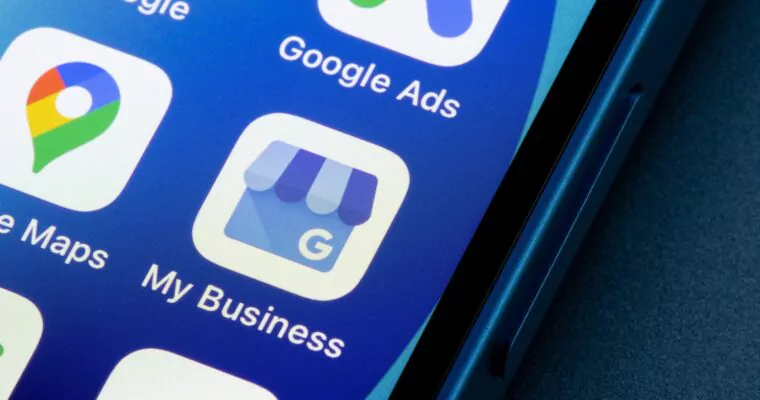
In order for your Google Business Profile (GBP) to be visible to the public and to perform all of the fun things it can—posting, responding to reviews, updating your profile, and more—you must first verify it. The method of verification is available when you set up a Google Business Profile (GBP). Google verifies that a business (a merchant) has set up a Google Business Profile.
It is critical to ensure that the business is a real and legitimate business that has been verified as eligible to have a GBP and meets Google’s guidelines for portraying your business on Google in order to be listed on a GBP. It’s not possible for Google to physically visit every location with a GBP to ensure the business is real and meets all requirements, so there are several ways Google can verify a business without visiting a business in person.
Google Business Profile Verification Methods
It’s important to note that businesses cannot choose the verification method they wish to use; Google chooses it for them.
The most common way to verify a GBP used to be by postcards with PIN numbers. Just February this year, Google listed verification by postcard as the first method for verifying a business.
But by July 2022, postcard verification was listed as the last of the verification methods:
You can take this as a sign Google moving towards other ways for Google Business Profile verification. What this means for you as a business owner is that you should be prepared to verify your listings other than via postcards—such as phone, text, email, live video call, and, the latest one, video recording verification.
Why Video Verification?
It seems that Google is working hard to ensure that all GBPs are genuine businesses that meet its guidelines.
With video, Google is hoping to get the following information:
- Existence: Is this a genuine/real business? Does it exist?
- Geographic location: Is the business located where the Business Profile says it is located? (It isn’t easy to film a video of a bookstore in New York City and pretend that it’s a bookstore in London.)
- User integrity: Is this an authentic company? Is it a real merchant? Google is trying to determine if someone is attempting to commit fraud.
- Affiliation: Is this merchant actually associated with the business? Do they have the authority to represent the business?
Sending a video is essentially businesses sending evidence that verifies location, service offerings, and whatever information they claim on their GBP listings. Google team can then determine if the evidence is strong enough to verify that the business is located where it says it is, offers the services it claims it does, etc.
What Is The Google Business Profile Video Verification Process?
Google requires businesses to verify their GBP using one of several methods, but Google determines which method(s) each business must use. You must verify using the method Google chooses for you, although if you are unable to do so, you may ask the Google Business Profile Support team for assistance.
In order to go through the video verification process, you must have a mobile device with a camera. You must first understand the rationale of the video verification method.
You should know why the video is being requested so that the Google employee reviewing it is convinced that your company exists and does what it claims to do. The company’s GBP must match the geographic location. Everything must be planned in advance to ensure that the video is recorded correctly since the recorded video should be taken in one continuous video. Planning ahead is imperative! The video must include verifiable evidence of the business’s location and existence, as well as its legitimacy as a business.
The team at Google manually examines each video and envisions an in-person visit to the business. That said, each video must be brief and to the point. You do not have to share sensitive information, such as people’s faces or documents that contain confidential information. These videos are kept confidential and used solely for verification purposes. You may delete this video at any time. It will not be published.
Planning Your Video For Business Profile Video Verification
Prior to recording your video, you must determine what the video will include, who will appear in it, and who will record it.
After that, you must ensure you include the things that will convince Google that your company is legitimate. Check out the types of things you must include in your video, listed below. It’s important to note that these items don’t have to be shown in a specific order; all that matters is that they are shown in the video to prove that your business is real.
Prove That Your Business Exists
Proof of your business’s existence, location, and other verifiable information must be shown in this video segment. Your video should show the external and interior of your establishment. In this section of the video, you must prove that your firm exists, where it’s located geographically, and other supporting evidence.
You must verify that your company is a legitimate entity by showing its outside and inside. Show the company’s exterior and interior as part of the video. If you have a shop, you must include the company’s outside signage and any branding that appears on the interior, as well as its geographical location.
You must have permanent signage serving as an indicator of your storefront. Vinyl banners or other temporary signs are not acceptable in lieu of permanent signage. You will not be considered a storefront unless you have permanent signage.
To prove that your business is where you say it is, Google will double-check with Google Maps and Streetview. Next door and across the road, pan your video to show the surrounding businesses. In order to verify that your company is legitimate, Google must see that it’s a real business and not just a bunch of empty rooms. It’s also advisable to show your company’s branding throughout your facilities, such as in the lobby or entrance.
If you work in an office building that has several floors and a multitude of businesses, make sure the business directory points out your company’s suite number and listing. You should also show any professional tools that you use, marketing materials, or company branding in your video.
As a Service Area Business (SAB), you must demonstrate any tools of the trade that you use to perform your job for clients in your video. For example, if you’re a solar company, you should display solar panels, installation equipment, branded trucks, ladders, heavy equipment, tools, and other things you use.
Are you a lawn care business? Display all of your lawnmowing equipment, trimmers, leaf blowers, and more. (A regular guy at home won’t have 10 commercial lawnmowers, for example, but you will.) Make sure that your service vehicles are clearly identified with your company’s name and logo in the video. A plain white van, for instance, is not acceptable.
Show Geographic Location
Google requires verification that your business is at the location specified on your GBP in order to trust that the company in the video is at the same location as in Google Maps. If you are a store, you may show street signs near your store, pan over to neighbouring companies, and show your store. Your video needs to be detailed as showing Google a vacant lot where your business should be will not convince them that you are a genuine business.
Allocate your Service Area Businesses to a location other than your home if you want proof of your address. Include street signs with your street number and a picture of your home with your mailbox, for example.
Prove You’re A Real Business
In order to prove that you have a real business, you can show items in the video that only a real business like yours would have. An example of a generic software application appearing on your computer screen will not convince Google that you are a legitimate business.
However, if your company employs specific software to function, like if you’re a vet and use veterinary-specific software or if you’re an accountant and use accounting software, you may want to show your computer screen and sound system in the video in order to convince Google that you are genuine.
It’s worthwhile for Service Area Businesses to show their work van with equipment in the back of the truck in the video, because it helps the Google operator determine the legitimacy of the company.
Affiliation: Is The Merchant Real?
You must verify that the firm is genuine and that the merchant is genuinely associated with the company and has the authority to represent it in this section of the video. That is why it is so crucial that the subject of the video is either the owner or manager.
A video storefront business must demonstrate that it has employee-only areas or sections. For example, you can demonstrate opening the store or business by using a key, operating the cash register, using a POS system, entering a location where customers or the general public are not allowed, or other actions. This part of the video should demonstrate that the subject is either the owner or an authorised person with authority over the location. Showing the person unlocking the business door is critical in the video.
There are certain places in your company where the general public is not permitted. For example, customers are not allowed behind the cash register or to take out food in a restaurant. This may be a great indication of management if you shoot the video. If you have a business license, liquor license, or other official/legal documents on the wall, zoom in on it. It is especially critical if your business name and address appear on the document. (Ideally, everything should match up!)
For Service Area Businesses, you must show industry-specific software, open up your branded vehicle, and display your equipment and tools. You may also present your employees doing a job at a customer’s location using the equipment-of-the-trade.
Take a video of the outside of the building, the street signs, and the building number if you operate your business out of your home or a storage facility accessible only to employees. Show the door being unlocked in a video as well. You may also take close-ups of any business licenses, Secretary of State documents, LLCs, or incorporation documents, or any other official documents that verify your company’s name and address. Just make sure Google can see the documents. Again, make sure your company’s name and address match what’s listed on your Google Business Profile.
Keep in mind: It is fine if you do not want to create a video at that moment; you can finish the verification step later. You will have the video verification option if you are not ready to create a video at that moment.
Completing The Video Verification Process for Your GBP Listing
Make sure you include all of the required elements when creating your video. You may put them in any order that makes sense for your situation while recording, just ensure that you cover all of the necessary requirements. Since the video must be recorded in one continuous clip, you cannot record it somewhere else and then upload it.
To create the video, you’ll need to follow the Google Business Profile video verification procedure. When you create your Google Business Profile on a desktop computer, you’ll be able to scan a QR code with your mobile device when you get to the video verification stage. You can finish the verification process on your mobile device by signing in with your Google Business Profile email address.
When you’re ready to start recording your video, tap Start Recording. And then, follow the steps to record your video.
After you finish recording the video, tap Stop Recording. The merchant can then choose to finish onboarding on a desktop or your mobile device (finishing on your mobile device is probably the easiest choice). You can then upload the video by clicking the ‘Upload Video’ button. You do not have to worry about the file size of the video since it is all created in the app. (Yay!) Then click Done.
The Google Business Profile support team can take up to five days to review your video after you submit it. They will not approve your Business Profile until you have received a notification that your video has been verified. You will see the “Get Verified” button if the video verification method didn’t work. If you don’t need the video anymore, you can delete it at any time. Follow these steps to remove it: 1. Go to the Google Business Profile on Google Search. 2. Click More (the three dots) > Advanced settings >Video uploads > Delete videos. You are now ready to continue working on your Google Business Profile and reaching out to potential customers!
There are many ways to verify your business on Google, and the Google My Business verification process can seem a bit daunting at first. From verifying your business address to completing all of the fields in your Google Business Profile, it’s easy to get confused about which steps you need to take next. There are so many details! Luckily, there is an easier way.
It is worth noting that each country has its own rules and regulations when it comes to operating a business. As such, these tips only apply to users with businesses in the United States. If you operate a business from another country, we recommend contacting a local advisor before beginning this process.
Fortunately for you, there is an organisation for that! Top4 offers Google Business Profile management services that help streamline much of the processes involved in setting up a listing on GBP, verifying it and even optimising the profile to win more customers and get more sales.
To find out how we can help you with your Website + Marketing, using our unique location marketing platform called Top4, get in touch today at www.top4marketing.com
Looking to build customer loyalty through social media? Don’t forget to add your business to Top4.global
List your business, create your own digital store to sell goods and services, and share posts on social media. Promote your business on Google instantly! Should you need help with local digital marketing then view our new Google Marketing Platform and services Top4 Marketing
Get Found On Google Promote Your Website, Reach local customers today!
Our Digital Marketing Agency Services Across All Industries Include Search Engine Optimisation (SEO), Google Marketing, Website Design, Corporate Web Development, and local location-based marketing using our own Google Marketing Platform!
Engage A Social Media Agency For Only 1/3 The Cost Of Employing A Social Media Manager…LET’S TALK!

