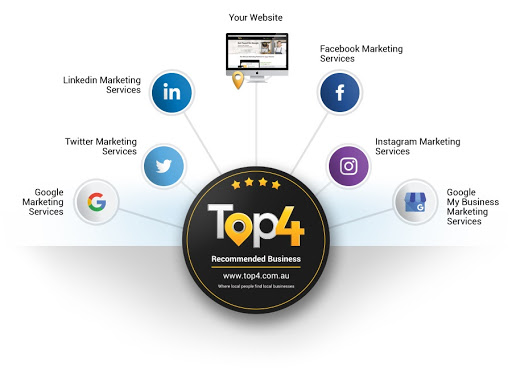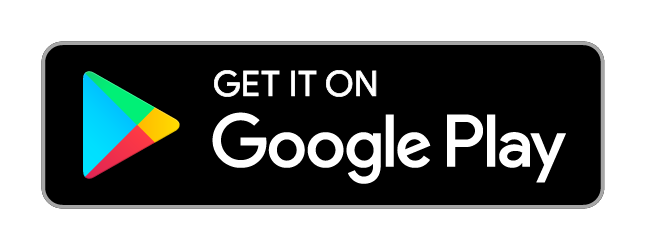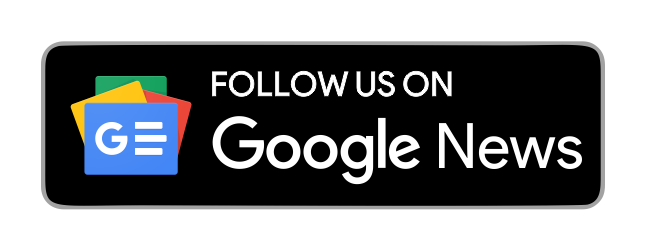Over half a billion people use Instagram to share videos and pictures with one another daily. Chances are, you’re one of them and many of your friends likely have the app installed as well. After all, it’s the world’s most popular photo sharing network, but there’s a lot more to it than meets the eye—and getting your Instagram Analytics set up correctly is key to developing the best strategy.
Businesses of all sizes and industries use Instagram to engage with their followers. For businesses, the Instagram game isn’t just about how many likes a photo gets. They also care about tracking Link In Bio clicks and determining who’s visiting their website via promoted posts.
All of this leads many businesses to ask a common question about Instagram analytics: Can Google Analytics be used in conjunction with Instagram?
Until recently, the two platforms didn’t integrate very well, with Instagram traffic ending up under “direct traffic” in Google Analytics reports.
Since referrer information couldn’t be tracked from the app to your mobile browser, it was difficult for Google Analytics to identify traffic coming from Instagram.
This led to inflated direct traffic.
1. What Is Inflated Direct Traffic?
The most popular way to define “direct traffic” is to describe it as the visitors who come to your website directly or, in other words, arrive at your website by typing the domain into their address bar. Direct traffic also originates from bookmarks.
Direct traffic is good news for your website because it means people are choosing to visit it without of their own free will, unlike being prompted by a search result listing or a social media post.
Who knows? They may be stopping by to check out your blog or simply reference some information on your website.
However, when traffic from other sources is not properly tracked it can get pooled into the “direct traffic” group in your reports by mistake. This leads to inflated direct traffic numbers, which make analysis a bit more difficult.
Instagram Marketing Made Easy with Schedugram
Visually plan and schedule Instagram posts, carousels, videos and stories automatically. Tag locations and users, manage hashtags and edit photos with ease.
Inflated direct traffic throws off the accuracy of your reports because it shows more people coming to your site directly than there really are. It also hides other sources of traffic, like the number of people who are actually coming from your website’s Instagram profile.
Since accuracy is a big part of a successful strategy, inflated direct traffic is definitely something you want to avoid. Fortunately, there is a way to keep your Instagram traffic from being pooled with the rest, it just takes some adjustments to your URLs and your Google Analytics setup.
2. Can I Use Google Analytics To Track Instagram Traffic
Fortunately, Google is always improving their platforms, and Google Analytics is no exception.
For over a year now, Google Analytics has been displaying Instagram in the reports on your dashboard. However, it can still fail to identify some of the traffic that comes through the Instagram platform over to your website, but luckily for you, there is a solution!
Here’s a step-by-step guide to using Google Analytics to track your Instagram traffic and help you get a better handle on what this popular platform is doing to help you build your brand and business.
3. How to Track Instagram Traffic in Google Analytics with UTM Tags
Among the most reliable methods to help your business track Instagram traffic is to add UTM tags, or Campaign Tracking. This doesn’t just work for Instagram, it works for any external source that you use to drive visitors to your website.
UTM tagging is effective in obtaining accurate Google Analytics data. With the use of UTM tagging, you can make sure that Google Analytics logs traffic exactly as you want it to: with 100% accuracy.
What Is UTM Tagging?
UTM is short for “Urchin Tracking Module”. It can definitely seem scary at first, but it is extremely helpful to you as a marketer. Without them, you will find yourself struggling to track the results of your Instagram campaigns within Google Analytics.
Although you will be able to see the results of your paid Instagram campaigns within the Facebook Ads Manager, if you want to track traffic coming from your bio link or if you want to compare an Instagram campaign to a campaign found within your Google Analytics dashboard, UTM tagging is basically the one and only solution to achieve those goals.
To put it simply, a UTM is a piece of code that you’ll tack on to the end of a URL.
The code that you add on enables you to track certain parameters in your Google Analytics dashboard, like the traffic source.
You can use UTM tagging to discover where visitors to a specific URL came from and which specific campaign directed the traffic to your site.
Setting Up UTM Tagging And Instagram Link Tracking With Schedugram
It all starts by deciding where you want your users to go when they click the tagged link. For instance, you can direct them to a specific product page, your “About The Company” page, or just your homepage.
Figure out which page will best align with the campaign’s goal and send them there.
Now, if it happens that you want to set up a specific promotion, it may be best to create a landing page on your site that’s dedicated to Instagram traffic.
You should, of course, make sure that this page is mobile-friendly since most Instagram traffic will be coming from people using their mobile devices.
You should also use noindex and nofollow to make sure that a search engine doesn’t find it and so that people don’t click through to it from anywhere other than Instagram.
When you have decided where to send your traffic to, the next step is to tag the select URL using these three parameters and values:
utm_source=instagram will identify the source as Instagram in your Google Analytics dashboard
utm_medium=social will identify the traffic as a social media channel
utm_campaign=profile will provide some details about the traffic source
PRO TIP: When setting up your UTM tagging, you should keep in mind that Google Analytics is case sensitive. So, if you tag one link with utm_source=Instagram and another with utm_source=instagram, the traffic will be separated in your dashboard. Use lowercase with everything to keep it consistent. You can also replace utm_campaign=profile with any utm_campaign value that you wish.
IMPORTANT! Separate your campaign parameters from the URL itself using a question mark. Also, place an equal sign between each parameter and its value. Finally, use an ampersand to separate the parameters from each other.
Sound confusing or time-consuming? The great news is that you can automate the UTM tagging process with the help of Schedugram’s click-tracking feature, which adds UTM data automatically.
Here are some example URLs that have UTM tagging already applied:
https://www.mywebsite.com/?utm_source=instagram&utm_medium=social&utm_campaign=insta_profile
https://www.mywebsite.com/little-black-dress/?utm_source=instagram&utm_medium=cpc&utm_campaign=sunday_sale
https://www.mywebsite.com/about_us/?utm_source=instagram&utm_medium=social&utm_campaign=instagram_profile
Whenever a person clicks on a link that has been tagged, the parameters you have added to the URL will be sent right into your Google Analytics dashboard and you’ll be able to view all of the collected data in your reports.
Of course, this method has one disadvantage to it: You are going to end up with really long URLs.
The Schedugram team created click analytics for Instagram with you in mind. You enable click tracking for each Instagram account you want to use it for.
Log into your Schedugram account. If you’re a new user, try out the 7-day free trial to test out the full-feature Instagram scheduler.
Go to the “manage accounts” page, and click account actions > account settings. In here, you can set up the URL you will use.
After enabling it in the account settings, change your Instagram account’s profile URL to the URL that you see in the window. This will mean that we can track your followers’ clicks.
Then, when you’re uploading content you will now see a “URL” box. Enter the URL you want to have users visit when followers click your bio link, and we’ll do the rest.
In your activity log’s archive section, you will see a count of the number of clicks that occur while that post is live.
After the post is published, you’ll be able to see the number of clicks through your bio link while that post is your most recent. The link icon will be grey if the post had the default URL active, or blue (like below) if it had a custom URL (and again, you can mouse over to see what the URL is):
Why Long URLs Are Bad
Instagram is all about short and pretty links.
When you use UTM tagging, it’s super easy to end up with a link that’s far too ugly and long to be included in your Instagram profile. A link shortener could be used, obviously, but those are often associated with spam accounts and, unless people really trust you, it probably won’t get you great results.
So, what can you do instead?
To prevent a lengthy or confusing link, you can go through and make a 301 redirect on your website. In other words, you’ll be able to add a short and pretty URL to your profile, like www.mywebsite.com/instagram, but then when someone clicks on that URL, they will be forwarded to your tagged link.
Setting Up A 301 Redirect
If you don’t know how to set up a 301 redirect, you have a few options.
1. You can contact your webmaster and get them to create one for you. Let them know that you want your “pretty” URL, www.mywebsite.com/instagram, to redirect to your tagged URL (be sure to provide both to them in your message).
Or…
2. f you happen to be operating a WordPress website, simply install the free plugin named Pretty Links and you’ll be able to create 301 redirects directly from your dashboard. You’ll put both links (the short link and the tagged link) into the tool and it will do the rest for you.
4. How To Pull Instagram Advertising Cost Data Into Google Analytics
If you have ever managed an Instagram promotion, you already know that you have to use Facebook Ads Manager to do it. Those campaigns are managed in the same platform Facebook campaigns are, and that means you can see campaign stats in Instagram or Facebook, but can you bring those stats into your Google Analytics dashboard?
With OWOX BI Pipeline, you can!
This is a tool that will automatically collect the stats about your costs, clicks, and impressions from Facebook and services that don’t use Google Ads and bring those stats into your Google Analytics dashboard.
As a result, you will be able to measure your campaign costs and track conversions across all of the advertising sources you use and view everything in one place in your Google Analytics dashboard. In turn, you’ll save a lot of time when you need to analyze how a campaign is performing.
Is OWOX BI Pipeline Safe?
While it may not have the catchiest name, OWOX BI Pipeline is indeed safe.
In fact, it’s an official Google Cloud Platform technology partner and it only uses official APIs. That means it’s a trusted tool for your business to use and it can do wonders for your campaign tracking abilities.
It is free to try for 14 days, but using it past that amount of time will cost money. They have different plans if you are interested in learning more about the platform and perhaps setting it up for yourself. Just go here.
5. How To Combine Referrals in Google Analytics
If your website uses Instagram to drive traffic to your website and then you use Google Analytics to analyze the traffic, you might begin to notice that the traffic is split.
That’s because Instagram sometimes divides traffic between instagram.com and l.instagram.com. If a user passes through Link Shim before they get to your website, the letter “L” will appear in front of Instagram, and Google Analytics will treat that as a separate traffic source. It’s not the end of the world, but it can make tracking a bit more difficult.
What Is Link Shim and How Does It Affect Your Instagram Analytics?
Link Shim is a tool was that designed to help keep Facebook users, and users of Facebook-owned Instagram, abreast about potential spammy or malicious websites. It also works to protect their personal information, like their username, from being revealed in the referrer URL.
Link Shim temporarily redirects them to a non-HTTPS webpage where their referrer information is overwritten, thus hiding any personal information from you, the place where the user will ultimately land.
There is actually good news for you, though, because Link Shim preserves all the relevant referrer data.
Without that data, Google Analytics would put any traffic that goes through Link Shim into the “direct” traffic numbers. But, because of it, any Facebook or Instagram traffic your website gets will be split across two referrers when you look at your reports in Google Analytics.
Facebook traffic is divided between m.facebook.com and lm.facebook.com, with “M” meaning mobile.
Recombining The Data
In many cases, you may feel that having your traffic split between multiple referrers when it is, indeed, coming from one source hinders your marketing efforts and the accuracy of your analytics.
If that’s the case for you, don’t worry. You can actually re-combine the referrals by using a Search and Replace the filter in Google Analytics.
To do this, first ensure that you have an unfiltered view for every property in your dashboard. Keep in mind that a filter is irreversible and, once you apply one, you aren’t going to be able to unfilter the data. If you want to proceed, head to your Admin section and select the view that you’d like to filter.
Click “Filters” in the column.
Click “+Add Filter” and give the filter a name you’ll remember, like “All Instagram Traffic”
Set the filter type to “Custom” and choose the “Search and Replace”
Now, to configure your filter, use these options:
Select “Campaign Source” for the Filter Field
In the Search String field, enter (.*\.|^)?[I|i]nstagram($|\.com)
In the Replace String field, enter Instagram
If you want to clean up your Facebook referrals too, use (.*\.|^)?[F|f]acebook($|\.com) in the Search String field and Facebook in the Replace String field.
You can click the “Verify” button before you save to quickly see how it will work. If you get a message that reads “This filter would not have changed your data” it just means that no matching data was found in the 7-day sample Google Analytics will pull to use for verification.
Now click the save button and apply the filter to all of your data. Schedugram can help you set up your UTM tagging automatically so that you can begin enjoying cleaner, more accurate reports. If you’re unsure how to do this, book a one-on-one session with one of our customer support representatives.
If Instagram Analytics is an overwhelming topic for you, you’ll be happy to hear that Schedugram is making insights and reporting easier than ever with an Instagram Analytics Dashboard.
Looking to build customer loyalty through social media? Don’t forget to add your business to Top4 Marketing
List your business, create your own digital store to sell goods and services, and share posts on social media. Promote your business on Google instantly! Should you need help with local digital marketing then view our new Google Marketing Platform and services Top4 Marketing
Get Found On Google Promote Your Website, Reach local customers today!
Our Digital Marketing Agency Services Across All Industries Include Search Engine Optimisation (SEO), Google Marketing, Website Design, Corporate Web Development, and local location-based marketing using our own Google Marketing Platform!
Engage A Social Media Agency For Only 1/3 The Cost Of Employing A Social Media Manager…LET’S TALK!
Source : Business 2 Community