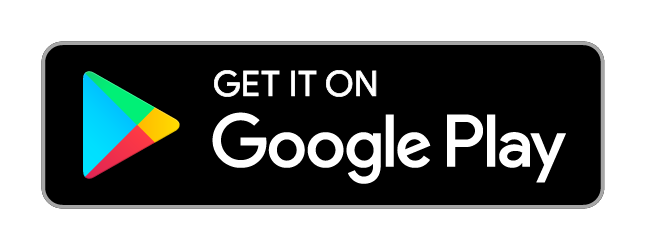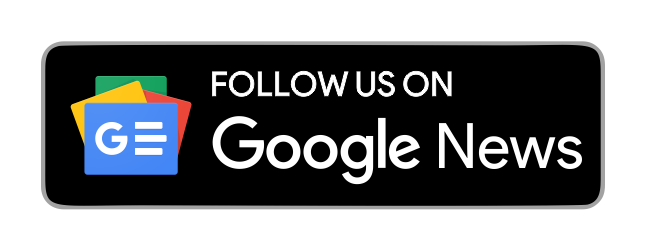Looking for some new apps and tools to add to your social media marketing toolbox?
Wondering which graphics, analytics, and productivity tools can help streamline your workflow?
Here’s a list of tools for social media marketer that can help achieve your goals.
#1: Taco
The Taco app lets you combine tasks and tickets from different places, such as Trello, Evernote, and email, into one master to-do list. It’s a major timesaver.
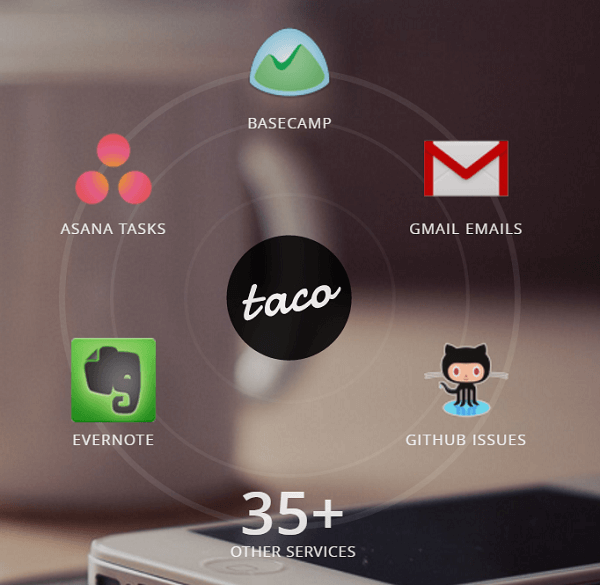
Sign up for free at TacoApp.com and connect it to all of your other services. Taco will connect to more than 35 services such as Asana, Basecamp, Evernote, Highrise, Slack, Wunderlist, Gmail, and even an RSS feed.
Taco is a free desktop app and has a Chrome extension. Plus, you can use it on mobile if you bookmark it on your mobile browser.
#2: Grammarly
Grammarly is a great way to spell-check your social media posts. Even when you post something on social that you think is perfect, people sometimes comment with corrections. You either misspelled something or used the wrong spelling of a word. Grammarly fixes that.
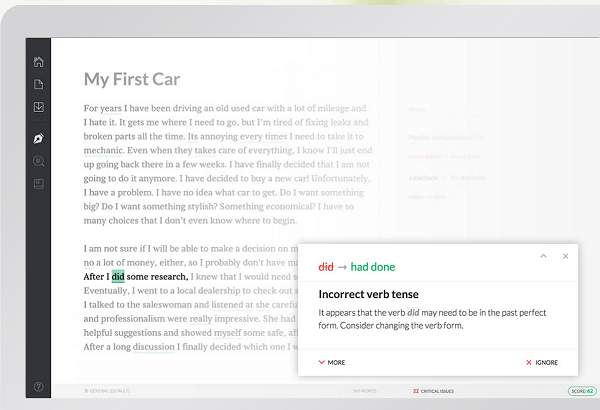
Grammarly is software, as well as a browser extension. Download the native app for free on your Mac or Windows computer. Then drag and drop documents and it will do a spelling and grammar check. There are also browser extensions for Safari, Chrome, and Firefox, which do a live check of whatever you type on the web.
The program analyzes your writing for improper word usage, too. It highlights any errors, just like standard spell-check. Once you see a problem, you can fix it.
Grammarly’s free program has a lot of functionality, but there are paid upgrade options available, which do even more intense checks and suggestions.
#3: Typeform
To create cool forms on the web, try Typeform. You can create a questionnaire on Google forms or SurveyMonkey, and Typeform similar, but it’s much more visually appealing.
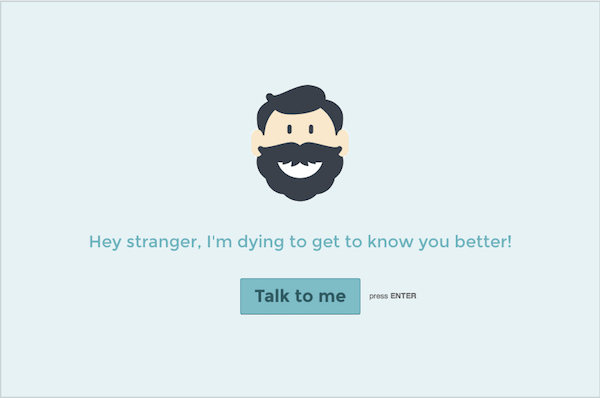
Go to Typeform.com and get started for free. Typeforms can include information, payments, and registration. It’s optimized for mobile. You can even create a form on a mobile device and see how it looks as you create it.
It’s fun to take their surveys because it’s easy, looks cool, and has an awesome user interface.
Typeform is web-based and works across any platform. The basic plan includes unlimited forms and responses. Upgrade to the pro and the pro plus versions for a monthly charge, which give you a custom thank-you screen and priority support. Plus, you can remove the Typeform branding.
#4: Twitter Analytics From AgoraPulse
While Twitter Analytics gives you information about your tweets and the audience for your Twitter account, Twitter Analytics from AgoraPulse is a free tool that allows you to compare your Twitter account to others.
For example, say you want to compare the number of followers you have, the quality of your interaction, or the amount of Twitter activity with the accounts of your competitors or peers.
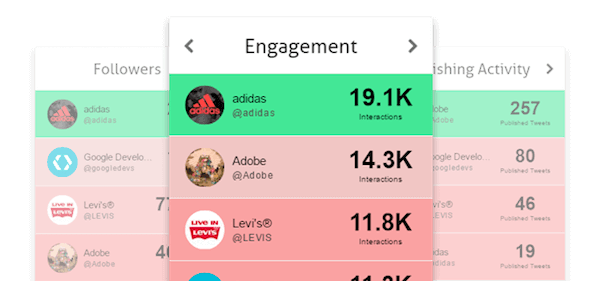
Go to analytics.agorapulse.com, authorize it to access your Twitter account, and click through the confirmation email. Then add the other Twitter accounts that you want to compare. You can see over the last 30 days how much engagement other accounts are getting, as well as interactions or conversations per tweet. There’s a really great Twitter-specific dashboard for all of that high-level data.
If you’re doing a weekly or monthly report to show how your Twitter account is doing compared to others, or even if you’re in an organization that has multiple Twitter accounts, list them off using this tool and you have quick, easy reporting.
#5: Grytics
It can be a hassle to identify the most engaged people in the Facebook group you run for your business. Grytics is a great tool to analyze your Facebook groups.
Grytics gives you statistics based on your most active members, engagement, and activity scores. Plus, you can see which were the top posts in your group.
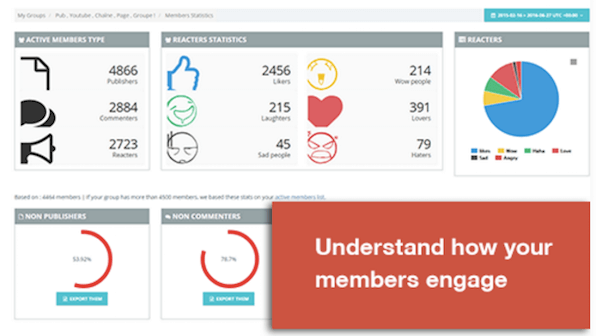
When you open a post from your Facebook page’s insights, it tells you how many people liked it and breaks down reactions and clicks. Grytics gives you that kind of data on each Facebook group post and then carries that over into the group members. Possible applications could be rewarding engaged group members and giving them a public shout-out.
It’s a desktop tool you can get by going to Grytics.com. There’s a free version that provides a bunch of basic data. Then it moves up to premium, pro, and enterprise versions, and each is only a small step up – $12, $25, or $55 per month – based on features.
#6: Patch
Patch, a smart portrait-editing app for iOS, automatically edits your images and simulates a blurred background effect that lets the subject of your photo stand out.
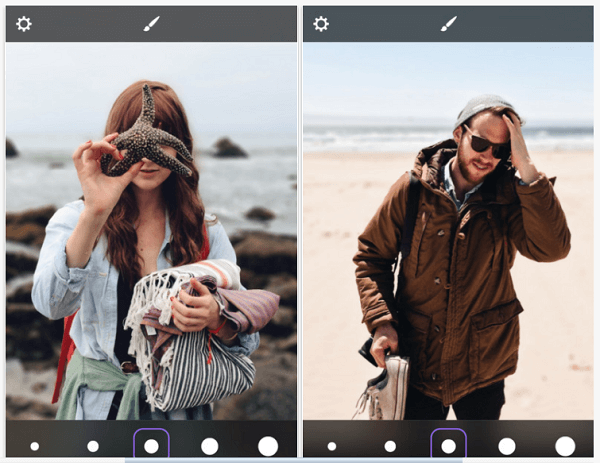
Open up an image inside the app, turn up the intensity, and in 10 seconds the image is processed from a cell phone selfie into something worthy of framing.
You can use images from the built-in camera on your phone, uploaded images, or imported photos from your camera roll. So if you’re at a conference and take a bunch of awesome selfies, you can process them afterwards!
Patch is free in the App Store but offers watermark removal for a $1.99 fee.
#7: Slim Lists for Trello
Slim Lists for Trello is a Chrome extension that’s a cool hack for Trello users.
If you’re not familiar with Trello, it’s a project management tool that’s web-based (and free). The browser extension works in Chrome on both PC and Mac.
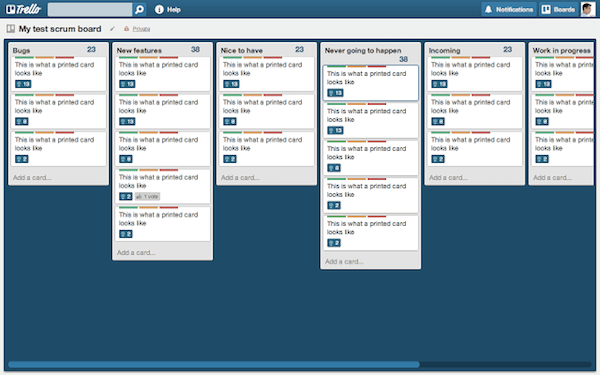
Slim Lists for Trello takes your existing Trello boards and reduces the width. Trello has different cards that are ranked and sorted into lists. This will give you all (or at least most) of the information, reduced up to about 50%. Doing this allows you to fit more on your screen.
If you’re not already on Trello, check it out. It’s an amazing tool. If you work collaboratively with many people, Trello is a lifesaver. It also has an app that does real-time communication. You have all of the information and all of the right people with access to it in a nice, neat, organized location.
Go to the Google Chrome store to get Slim Lists for Trello.
#8: Ripl
Ripl, a mobile app that creates images, video, captions, and moving text, is different from other apps in that it lets you easily do a lot of motion graphics.
With Ripl, you can even have text that zooms toward you or on a crawl. Check out the Social Media Examiner Instagram account for examples.
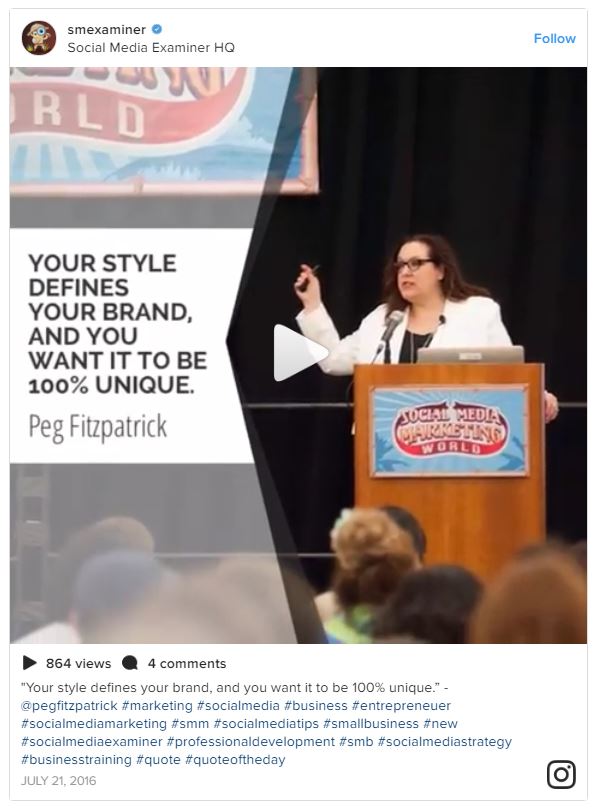
Ripl is free but you can get a pro account version for $9.99 per month, which allows you to remove the watermark. You can also add your own watermark and branding, as well as have access to other pre-populated design templates.
It’s a very cool effect. Ripl is available on iOS and Android.
#9: Senders
Senders is like having caller ID for email. Senders pulls information based on a sender’s email account and lets you know all about him or her.
Senders will give you the person’s name, title, and bio, along with links to his or her Twitter, LinkedIn, and Facebook accounts. It shares last tweets, their Twitter follower count, and links to the Google search for that person.
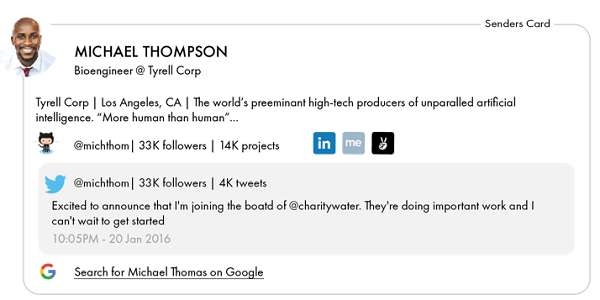
You can even go into Senders with your own account and edit your information.
Senders works for most email accounts. All you need to do is give Senders permission to see your account and they don’t store, share, or read any of the content of the emails. Senders simply scans and searches the web for people’s contact info.
For now, Senders is free.
#10: OneTab
OneTab is a cool app that helps you manage the overload of tabs on your browser. For instance, you have a bunch of tabs open and you realize your computer is bogging down; however, you don’t want to lose all of those tabs. That’s where OneTab comes in.
Install the Google Chrome or Firefox extension and when you click it, it sends all of your tabs into one tab as a list of clickable links.

Let’s say you have six or seven news sites that you check every morning. Instead of leaving them open in your browser all day long and slowing your computer, you can create a OneTab list and they open in one shot.
Or if you’re checking multiple tabs for a project and then get interrupted, you can merge those tabs, put them away, and go back and look at them later. You can focus on what needs to be done in the moment and reload those tabs at any time.
#11: G-Lock Apps
If you send regular emails as part of a newsletter or promotion, you may have seen a reduction in your open rates lately. Maybe your emails get stuck in the Promotions tab or the spam folder.
G-Lock Apps offers a cool solution. Add a simple piece of code to the end of your email and G-Lock sends your email through a filtering system to tell you whether it will go to the Gmail Promotions tab, the spam folder, or the inbox.
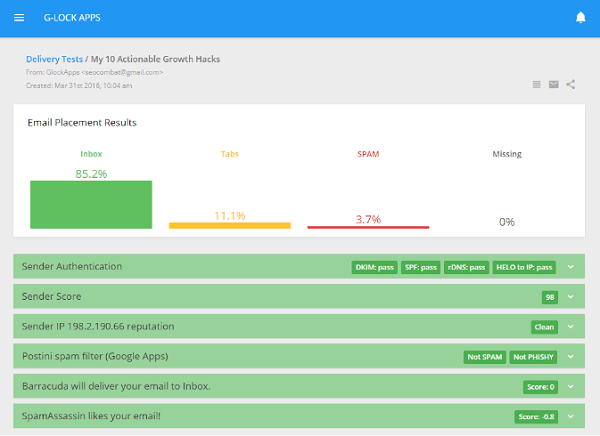
G-Lock Apps gives you seven or eight dedicated emails you can use to perform all sorts of tests on the platforms you care about most. You can create a segment in your list, send your message to that little segment, and watch the results come in. Then it shows you what’s wrong with your email so you can fix it.
The basic subscription service is $39/month, and it’s worth it to get your emails into your subscribers’ inboxes so they get opened and acted upon. The ROI could be monstrous. There are also premium subscription rates, as well as a $25 pay-per-test option.
#12: Assistant.to
There are a lot of tools available such as Calendly and ScheduleOnce that remove the hassle of scheduling appointments.
Assistant.to is a native Gmail plugin that has access to your Google calendar. Simply press a button inside your Gmail to offer up a few available times, and they get populated into the email you’re writing.
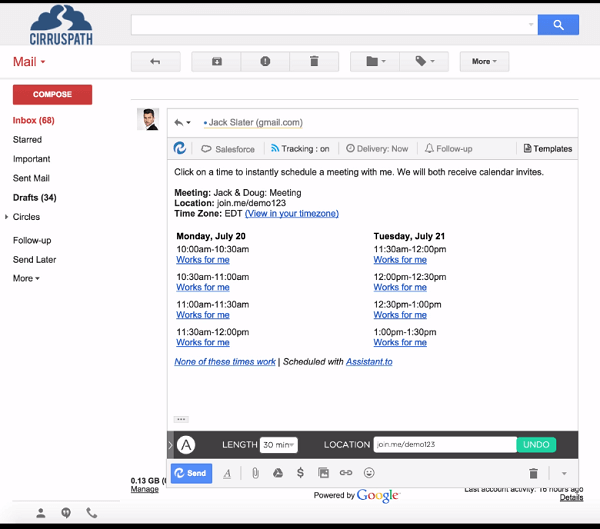
To set up an appointment through Assistant.to, you need to use the desktop version of Gmail.
First put the other person’s email address in the To section. Then in the email, you’ll see a little “A.” Click that to bring up your calendar and see availability. Select a few different time chunks that you want to offer as options. Then click Add and it pastes them into the body of the email.
All of the times are clickable. After the receiver selects an available time, the system confirms it and adds the appointment to both calendars.
Check out Assistant.to. It’s free.
#13: FUNIPICA
Do you ever find yourself trying to film something either on your laptop, computer, or smartphone and you don’t have a lens wide enough to get everything in the picture? Check out FUNIPICA.
On one end of FUNIPICA (which looks like a big clip) is a monstrously big lens that you clip over the top of the lens on your iPhone, Android, laptop, or computer. You instantly have a super-wide angle with a slight fisheye look to it.

This is a great way to take a picture in a selfie mode with lots of people or get a much wider view of wherever you are. So if you’re outside doing a live video show, this will give you the totality of your experience on site.
This product is a 0.36 super-wide lens. Unscrew the top of it and turn it into a 15x macro lens, which allows you to get in really close; much closer than with just the camera built into your device.
You can get the FUNIPICA F515 on Amazon.
#14: Darkness – Beautiful Dark Themes
Night mode is often an easier-on-the-eyes version of the user interface. The white portions of a browser or an app turn to a dark gray or pitch black and the text becomes white.
Now, a Chrome browser plugin called Darkness – Beautiful Dark Themes brings night-mode to your evening web surfing and Facebooking.
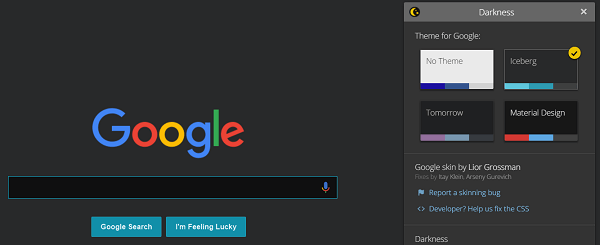
If it gets to be 7:00 or 8:00 PM and you’re still on your computer, switch on Darkness. This is great if you have a hard time sleeping after staring at the bright screen on your computer and it helps reduce eye strain.
Darkness, free for Chrome and Facebook, offers a paid upgrade for additional websites such as YouTube, Twitter, and more. Go to the Chrome Web Store and search for Darkness – Beautiful Dark Themes.
#15: FocusMusic
Similar to Focus@Will, FocusMusic.fm is a cool music tool that helps you focus and get more work done when you’re busy.
In line with the principle that playing regular lyrical music distracts rather than focuses the mind, FocusMusic.fm has electronic dance music, downtempo, classical, and a channel called Rain.

The beat of the music keeps you in sync and moves you forward through your work at a tempo.
It’s a free, sparse website that does one thing and it does it well. When you open up the URL on any browser (desktop or mobile), you’ll see Play, Forward, and Back buttons, and that’s it. No other distractions to occupy your attention.
#16: Crowdfire
Crowdfire, a web app for iOS and Android, lets you publish to Twitter and Instagram, engage with your followers, clean up your followers, find new followers based on keywords, and schedule based on the best times to publish.
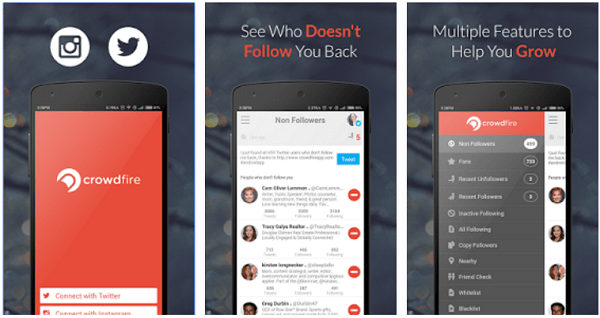
Because Instagram’s API doesn’t allow scheduling, Crowdfire walks you through the process of creating content on your smartphone and allows you to save it in a hopper. The app then pings you at the scheduled time so you can manually publish your post.
Crowdfire is free for one account with limited features but offers several paid account options to fit a variety of business needs.
#17: Speedtest
Speedtest is a simple but powerful tool that lets you test and troubleshoots the download and upload speeds of your Internet connection with the push of a button.
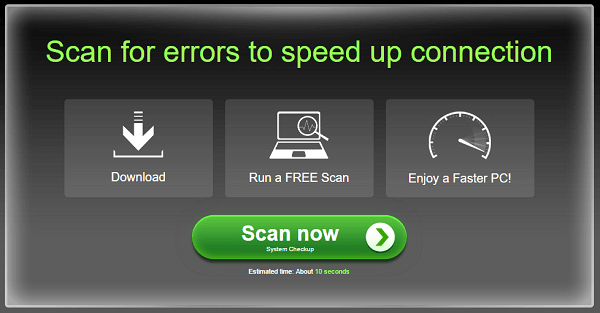
While super-fast download speed is great, it’s your upload speed that’s critical when communicating with people online in real time. Run Speedtest.net before you run live webinars, use Skype, or broadcast live video to make sure your upload speed is fast enough to let people on the other end hear you.
Ideally, your upload speed should be at least 2 megabits per second, if not more. If it’s not, Speedtest will quickly isolate problems so you can determine whether the problem is with your network, your computer, or so on.
You can access Speedtest from the website and via the app for Android and iOS.
#18: Google Analytics URL Builder Chrome Extension
Google UTM parameters allow you to track the activity around a URL inside Google Analytics. The Google Analytics URL Builder Chrome extension is a free tool for people interested in UTM traffic.
Install the extension and you can quickly create UTM codes after you click a bookmarklet in the upper right-hand corner in your Google Chrome browser.
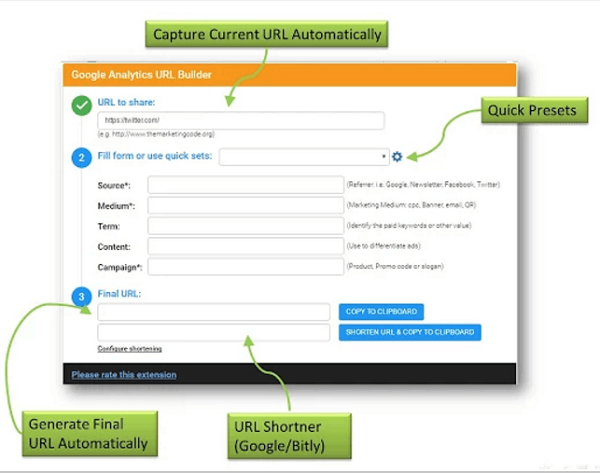
Go to the link where you want to add the UTM parameters and click the extension button. The UTM Builder shows up, and after you type in your Source, Medium, Term, Content, and Campaign terms, the trackable URL appears.
You can fill in the form with unique parameters or use a drop-down menu to automatically populate the standard parameters you use most often.
#19: Editorr
Editorr is a great service for text editing. Get 24/7 writing help from real people who will edit your text when you submit it to them. Use them for press releases, blog posts, or even social media posts that are a paragraph or two.
Take your draft text and submit it, either through the web, iOS, or Android app. It goes off to their team and one of their editors claims the job. They edit your words, send them back to you, and point out every change. Fast turnaround time, too.
Your first 100 words are free but you have to buy words as you go. The more words you buy in bulk, the less expensive it becomes.
The starter package is 150 words for $5.
#20: Google Data Studio
Do you ever find yourself perplexed by the reporting on Google Analytics? Google has come up with a brand-new free product that allows you to create visual dashboards easily for yourself, a customer, or your boss. To find it, go to DataStudio.Google.com.
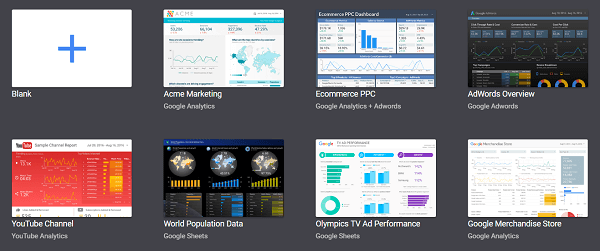
Log into Google Data Studio with your Google account, and you’ll be presented with a blank page where you can create whatever kind of dashboard you want.
In addition to your Google Analytics account, you can connect other sources of data, such as Google Sheets. You can then drag and drop elements such as bar charts, pie charts, tables, geomaps, scorecards, and more onto the blank canvas. You can even include a data range selector and a source filter in each module.
When you’re done creating the report, you can easily share it with other people.
It’s really easy and super-powerful.
#21: Pocket Explore
Pocket, a bookmarking site, recently added Pocket Explore. This new feature curates all of the content saved to its site into a searchable, public news feed, allowing marketers to find popular stories they may have missed.
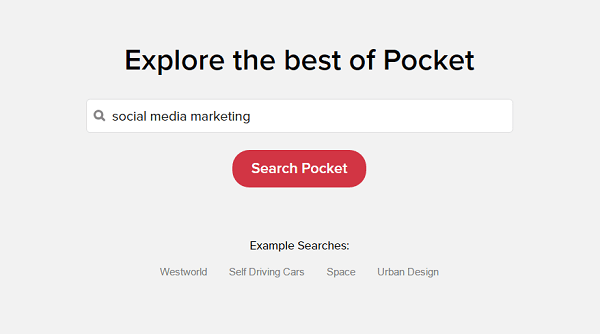
Pocket knows how long somebody scrolled through an article to read it, how long it was open, and whether they shared it. Pocket Explore uses all of those signals to surface the top-rated stuff.
Marketers can type in “social media,” “Facebook,” “Twitter,” and even “marketing” to find top shared news about these topics. It’s another great resource to find cool stuff.
Pocket Explore is built into the paid and free versions of Pocket and is usable on desktop as well as iOS and Android devices.
#22: Prisma
Prisma, available on iOS and Android, takes your images, whether you take the photos in the app or import them, and applies artistic filters.
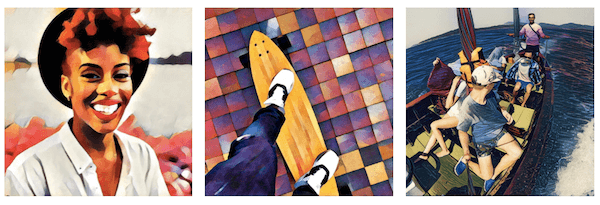
Prisma is easy and intuitive to use. There are a variety of artistic filters so you can make your photos come across as brushstrokes, like it’s hand-drawn, Van Gogh or Picasso style, and more. It’s a great way to transform your profile pic into an artistic rendering of yourself.
When you publish your image, there’s a Prisma square in the bottom right-hand corner; however, you can turn that off.
Experiment with your marketing images by adding other artistic elements to them. Also, if you’re doing advertising, this is a cool way to dress up some of your images and make them stand out.
#23: Slither
Want a fun distraction? Pull Slither up in your browser, or download the app on your iPhone or Android. Slither is a game that lets you move around as a snake, along with other players. The goal is to intercept the other snakes, knock them off the board, and eat their dots.
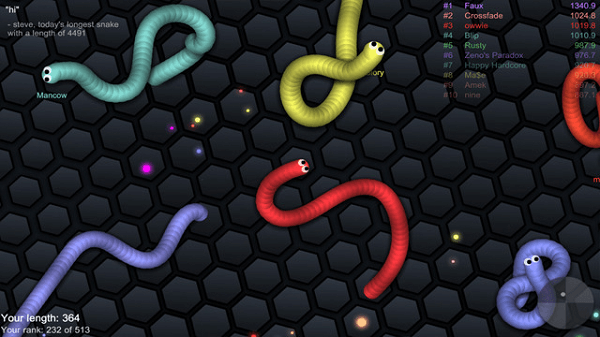
The game also works in airplane mode and it’s an absolute blast. Check it out. After all, marketers need a break every now and then, too.
Over to You
Social media tools are constantly evolving to help marketers improve their content, save time, and be more productive. Check them out and see which ones work best for you.
Source: Social Media Examiner
For more helpful tools and tips on social media marketing, don’t hesitate to contact any of the digital marketing agencies near you.