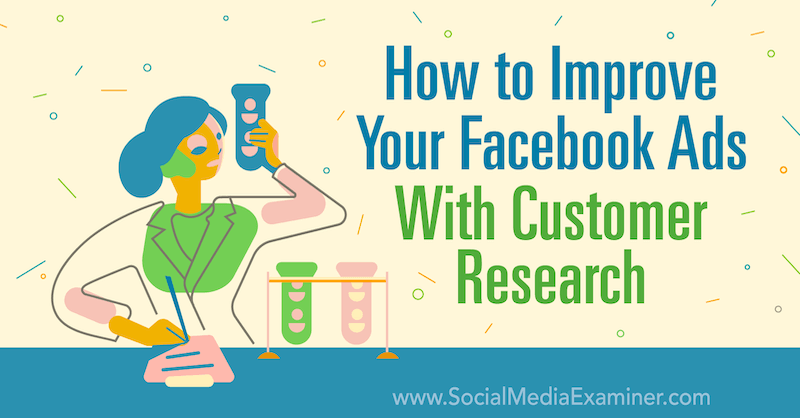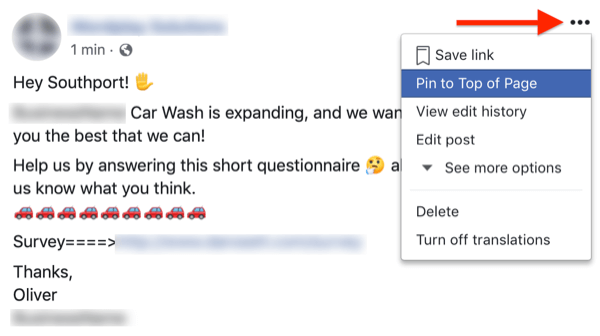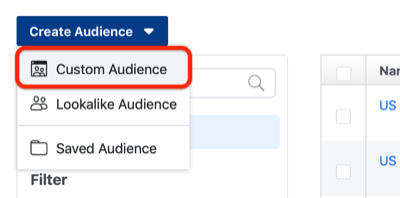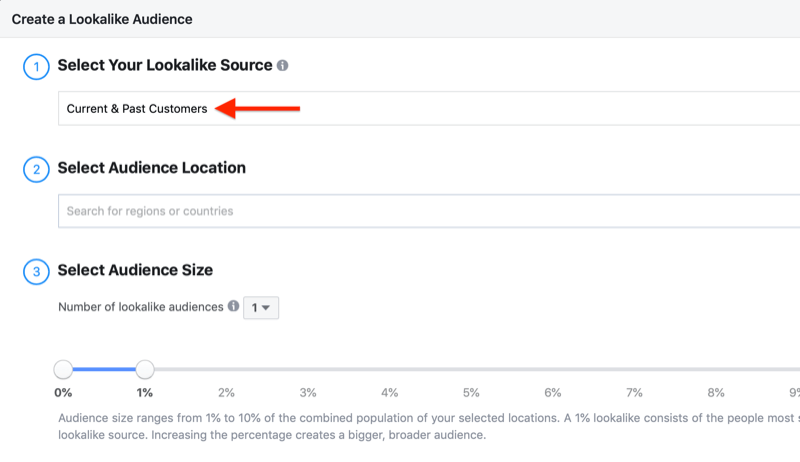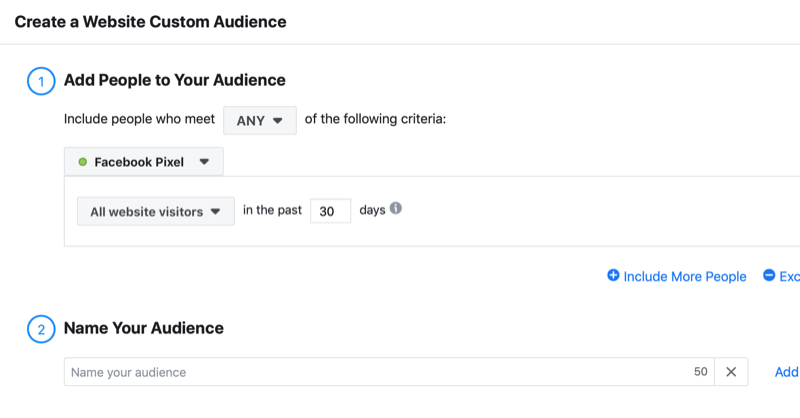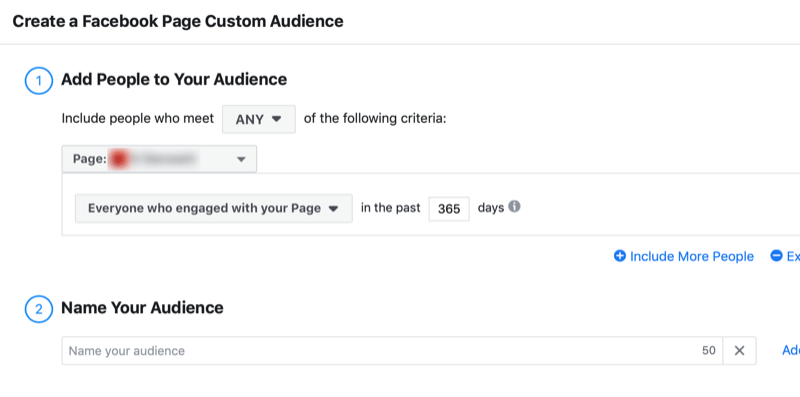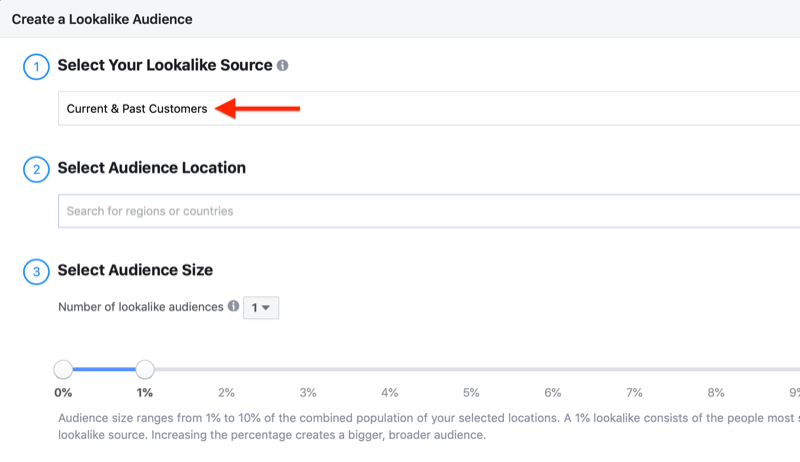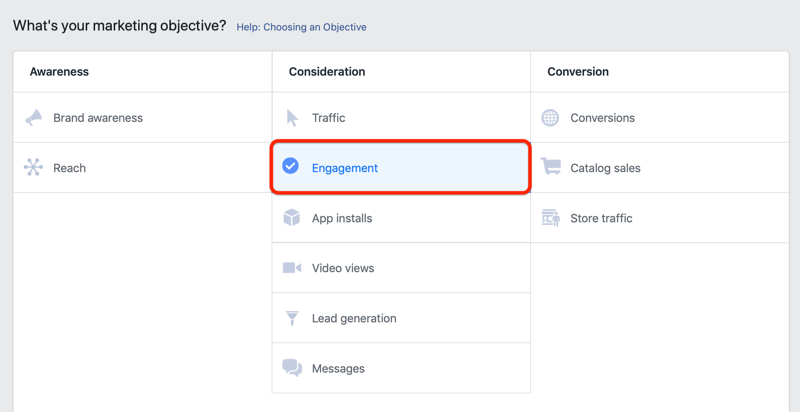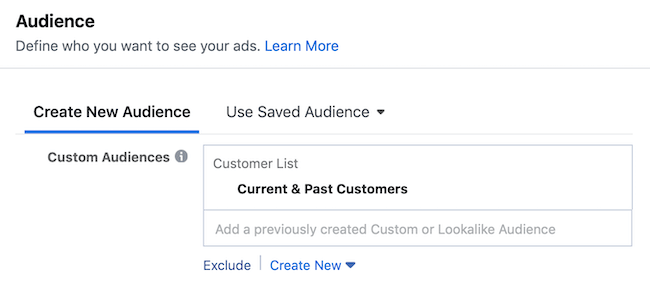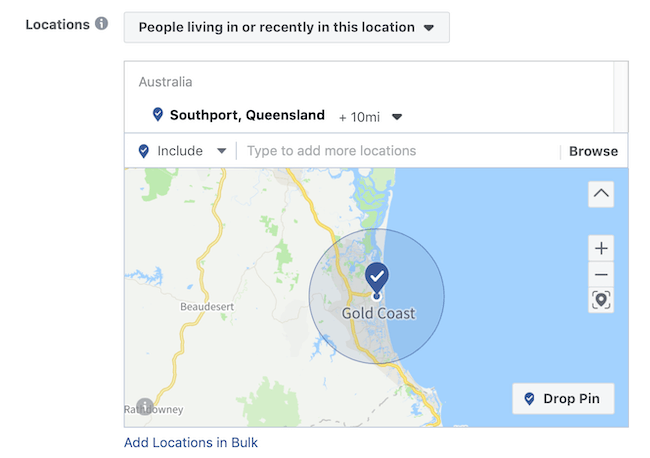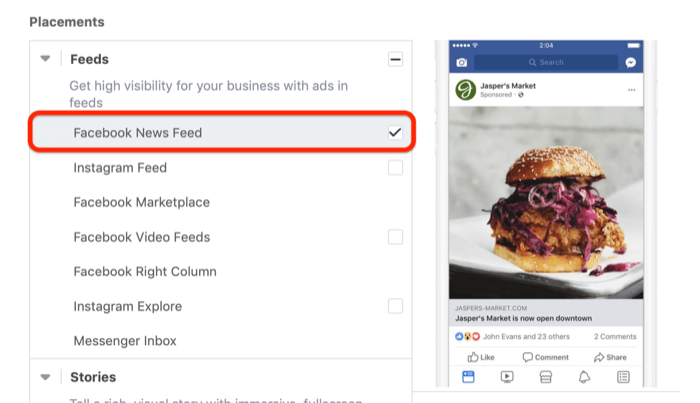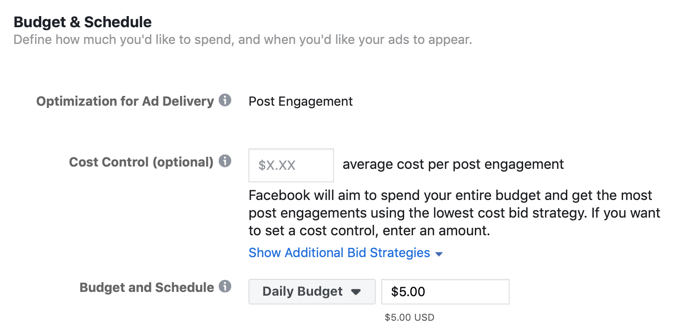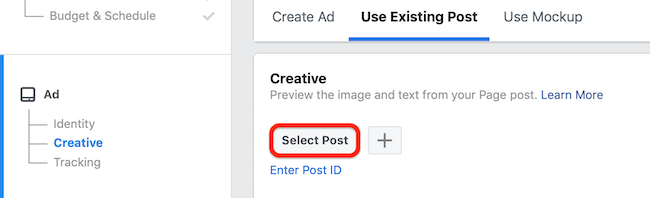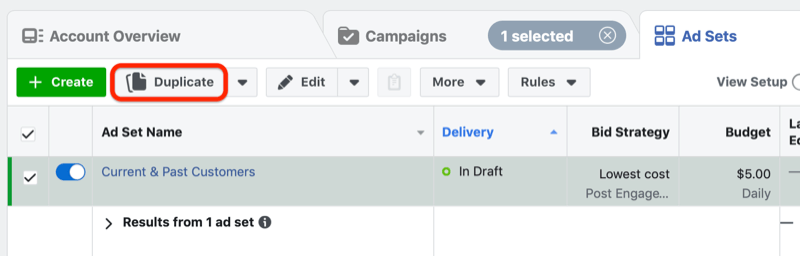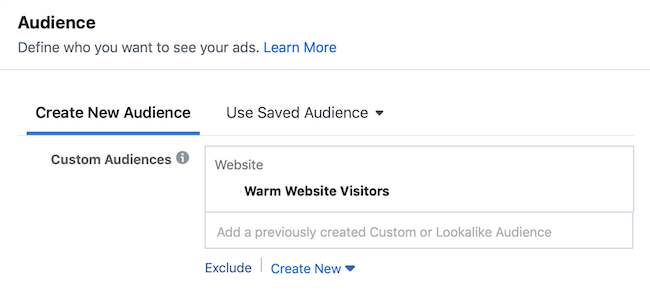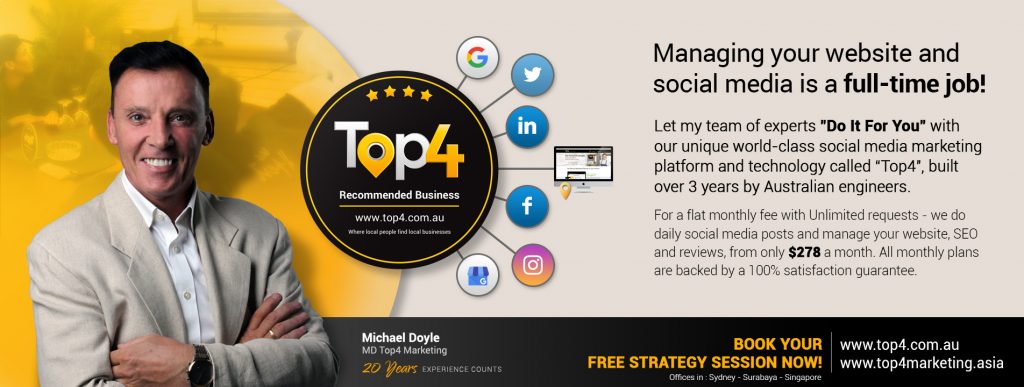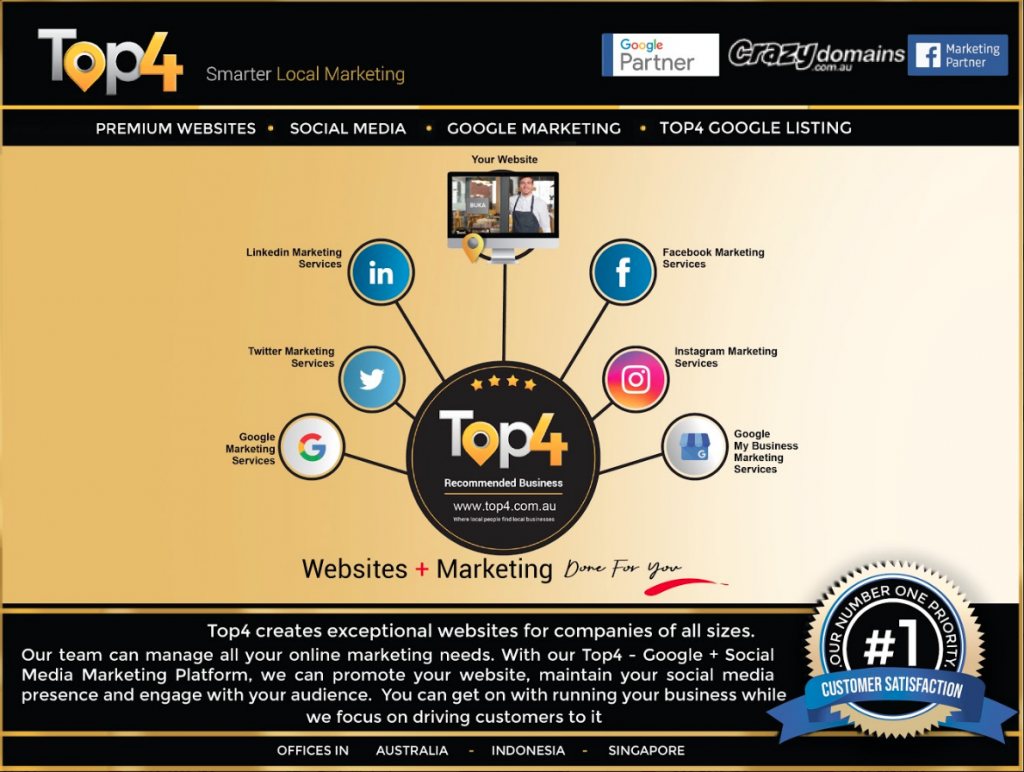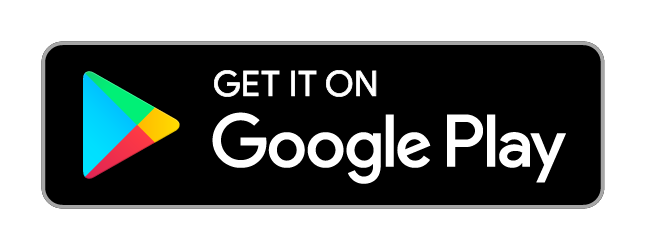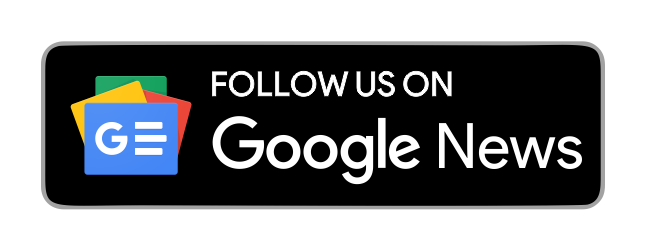Are your Facebook ads failing to convert? Are you surveying your customers?
In this article, you’ll discover how to survey your customers, use Facebook ads to target them, and interpret the results to improve your future ads.
#1: Create Your Customer Survey
The truth is customers don’t know what they want. Renowned marketer and best-selling author Ryan Levesque discovered that people typically only know two things when they can’t make up their mind:
- What they don’t want
- What they’ve tried in the past
Based on this premise, Levesque wrote the book Ask, in which he explains that it only takes about five questions to learn precisely what’s holding customers back from buying from you. It’s these questions you want to pose in your customer research:
- What’s your #1 goal when it comes to [product, service, business]?
- What’s your #1 roadblock when it comes to that goal?
- What’s the #1 thing you want to learn about [product, service, business]?
- What’s your #1 fear about [product, service, business]?
- What frustrations have you had when dealing with [product, service, business]?
- [Optional] If you want us to notify you when we launch our [offer], leave your email here.
To solicit answers to these questions, create a survey for your customers and prospects to fill out. You’ll use Facebook to promote this survey to gather enough data to be useful for future Facebook lead generation efforts.
For the survey link/survey provider, you can always use the free Google Forms. Alternatively, Airtable (free and paid plans, starting at $12/mo.) and JotForm (free and paid plans, starting at $19/mo.) are both incredibly cheap platforms that offer multiple package options.
#2: Publish an Organic Facebook Page Post Linking to Your Survey
The second step in your customer research campaign is to share a link to the survey on your Facebook business page. You’ll pin this organic post to your page and promote it with Facebook ads.
Your post might look something like this:
Hey [city]!
[Business Name] is expanding, and we want to make sure we serve you the best we can.
Help us by answering this short questionnaire about [product, service, or business type] to let us know what you think (optional: and to say thanks we’ll give you a voucher for [product/service]).
====>[survey link]
Thanks in advance!
[Business Owner Name]
[Business Name]
For creative types, informal photos of your team will generally perform far better than a stock image or design.
After you publish the post, pin it to the top of your page. To do this, tap the three dots in the upper-right corner of the post and select Pin to Top of Page from the pop-up menu.
#3: Create 4 Facebook Target Audiences
Next, you’ll create Facebook custom and lookalike audiences to target customers and prospects. For this article, we’ll call these audiences Current & Past Customers, Warm Website Visitors, Facebook Page Visitors, and Potential Customers, but you can use whatever naming conventions work for you.
To create a custom audience, open Facebook Ads Manager and navigate to Audiences. From the Audiences dashboard, click Create Audience and select Custom Audience.
In the Create a Custom Audience window, choose the source for your custom audience.
For the Current & Past Customers audience, select Customer List to create a custom audience based on your email list.
For the Warm Website Visitors audience, choose the Website option to create a custom audience of people who have visited your website.
For your Facebook Page Visitors audience, select the Facebook Page option to create a custom audience of people who have engaged with your Facebook page.
Once you’ve built your custom audiences, create a lookalike audience and name it Potential Customers. From the Select Your Lookalike Source drop-down list, choose the custom audience on which you want to base the lookalike.
#4: Create a Facebook Engagement Ad Campaign
Once you’ve created your custom and lookalike audiences, you’re ready to run your organic page post as an engagement ad on Facebook.
Open Facebook Ads Manager and create a new campaign. Select Engagement as your campaign objective and type in a name for your campaign.
For this campaign, you’ll be creating four ad sets, each of which targets a different audience: current and past customers, warm website visitors, Facebook page visitors, and potential customers.
Set Up Your First Ad Set
Create your first ad set and name it Current & Past Customers. For the audience, select the Current & Past Customers custom audience you created.
Additionally, you can use location targeting to refine your targeting. If you’re a local business, ideally target people who are within 5–10 miles or a 10-minute drive from your place of business. You may need to increase the location radius until you have a large enough audience to run ads.
Next, choose your placements, which is where your Facebook ad will show up. By default, Automatic Placements is selected. However, for this campaign, you want the ad to appear only in the Facebook news feed so select Edit Placements and check only Facebook News Feed.
When setting your budget, I recommend that you allocate $5 per day for each ad set and run the campaign for 7–10 days.
If your ad account has been switched to Campaign Budget Optimization, enter an aggregate budget of anywhere between $50 and $150 for this campaign.
While this budget might deter some advertisers, it’s important to note that the goal of the campaign is to uncover your customers’ deepest wants, needs, and problems. Having that information will give you an edge in making your future ad campaigns successful.
Finally, for your ad creative, select Use Existing Post and click the Select Post button.
In the pop-up window, select the Facebook page post you published to promote the survey.
Duplicate Your Ad Set
Once you’ve set up your first ad set, you want to duplicate it. To do this, select the ad set you just created and click the Duplicate button.
Change the ad set name to Warm Website Visitors and edit the audience to target the Warm Website Visitors custom audience you created.
Then duplicate the ad set twice more and change the ad set names to Facebook Page Visitors and Potential Customers. Edit the Audience to target the relevant audience.
Go Live With Your Campaign
If you’re a large business, make sure you have at least 50-100 survey participants before you stop your ads. If you’re a small, local business, once your campaign has generated 15-30 survey participants, you can stop your ads.
This number of responses will ensure you have enough customer research data to gauge whether people are interested in your product/service, which will inform your next lead generation ad.
If you don’t get enough reactions by the end of 7 days, assume your audience isn’t receptive to the product or service that’s the focus of the campaign. If that’s the case, re-run the customer research campaign with a new organic post for a different product or service (e.g., for a car detailer: ceramic coatings to hydrophobic coatings).
If you’re close to enough responses but almost at $150 in ad spend, you can just put a little more budget into your campaign to ensure you get enough answers.
Pro Tip: When people respond in the comments section of your ad, whether positively or negatively, respond to them with a GIF and be sure not to delete or hide comments. Responding to comments generates more engagement, which makes Facebook’s algorithm happy and increases the likelihood it will promote your survey to more people.
Plus, the engagement will get your target audience excited. Most people just want to be heard and acknowledged. By simply responding, you can help turn followers into customers, identify business blind spots, and get better results.
#5: Use the Survey Results to Inform Future Lead Generation Facebook Campaigns
When you’ve gathered enough survey responses, compile the top answers to each question. These answers reveal your customers’ needs, goals, and concerns related to your products, services, and/or business. This feedback is important because it will form the narrative and offer for your next three or four lead generation campaigns.
Suppose you own a car wash business and received these responses to your survey:
- When asked about their biggest challenge or problem with car washes, people mentioned “high prices” or “fear that their car might get damaged.”
- As for their goals, they said “a clean car.”
- When asked about previous frustrations with car washes, they said “poor job,” “rude staff,” and “expensive service.”
Now that you know your customers’ pain points, your next ad might say something like this:
Hey, Southport! Sick and tired of overpriced car washes, rude staff, and poor results?
My name’s Oliver and I run Southport’s best car wash…[blah, blah blah]…
You want to call out their pain points rather than their goals because people are more likely to act when they’re “sick and tired” of something.
Conclusion
If you’ve ever had Facebook or Instagram ads fail dismally, it could be due to reasons such as the wrong offer, poor targeting, sloppy copy, and so on. More than likely, though, it was because you didn’t know what your potential customers actually wanted.
The customer research campaign described in this article is designed to help business owners and marketers understand what people think and feel about their business, products, and services. Knowing exactly what motivates your customers and what holds people back from taking action is the key to scaling your business.
Top4 manages your social media daily across many social media platforms – all that your customers use – for a small monthly fee! After all, why settle for just one, when you can have all the benefits with one price?
Join Top4 with 3,700+ other businesses every month all over Australia (and the world) FOR FREE… and get your business listing on top pages of Google immediately!
Looking to build customer loyalty through social media? Don’t forget to add your business to Top4.com.au
List your business, create your own digital store to sell goods and services, and share posts on social media. Promote your business on Google instantly! Should you need help with local digital marketing then view our new Google Marketing Platform and services Top4 Marketing
Get Found On Google Promote Your Website, Reach local customers today!
Our Digital Marketing Agency Services Across All Industries Include Search Engine Optimisation (SEO), Google Marketing, Website Design, Corporate Web Development, and local location-based marketing using our own Google Marketing Platform!
Engage A Social Media Agency For Only 1/3 The Cost Of Employing A Social Media Manager…LET’S TALK!
Source: socialmediaexaminar